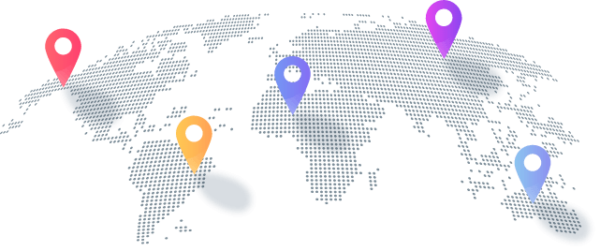Installation Tutorial
Note: To access our IPTV service, you can install any app or player. In this beginner’s tutorial, we will provide examples using the IPTV smarter app ( free app), Ibo Player app and the Tivimate app.
How to setup IPTV Smarter on Fire TV Stick
From the home screen of your device, hover over the Find option.
1. We will first install the Downloader app
This app will help you sideload IPTV Smarter on FireStick (because browser downloads are not allowed)
2. Click the Find > Search option on the home screen of FireStick
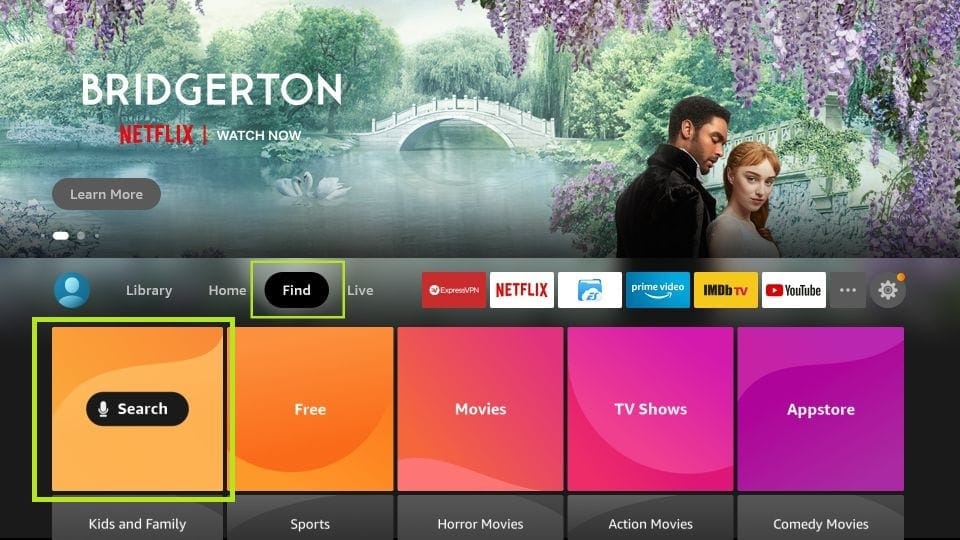
3. Type the name of the app (which is Downloader)
Click the Downloader option when it is displayed in the search results
Choose the Downloader icon on the following screen and download and install the app
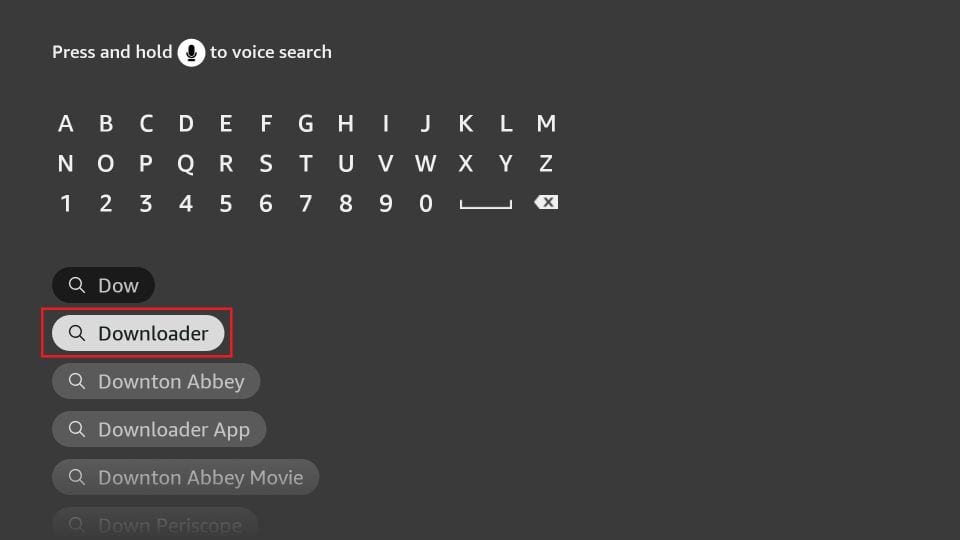
4. Get back to the home screen of FireStick after installing the Downloader app
In the menu bar, click Settings
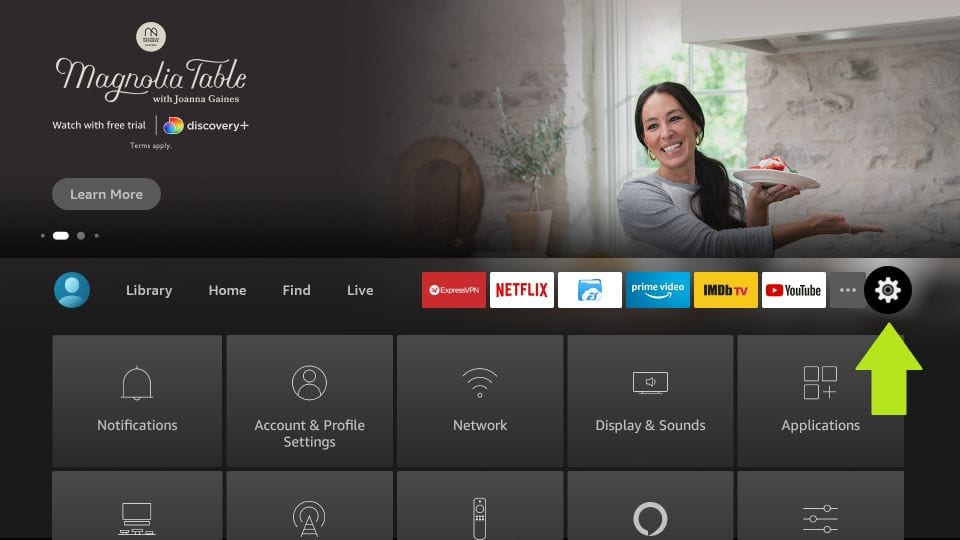
5. In the Settings, choose the option My Fire TV
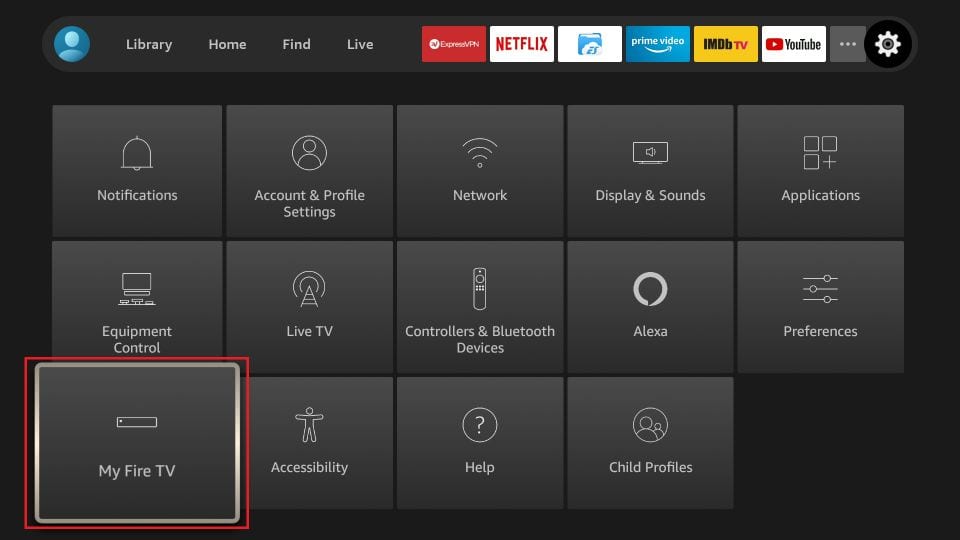
6. When the following set of options are displayed on the next screen, click Developer Options
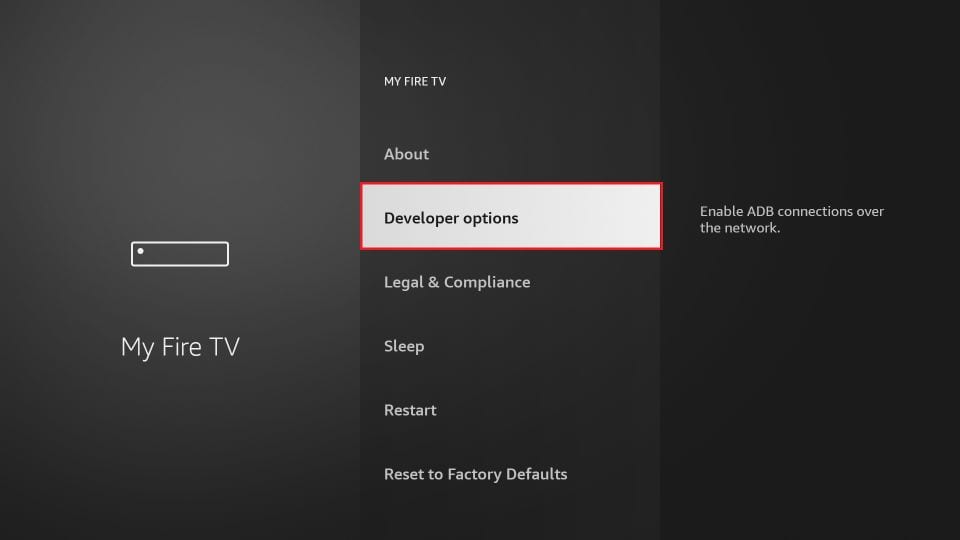
7. Click Install from unknown apps
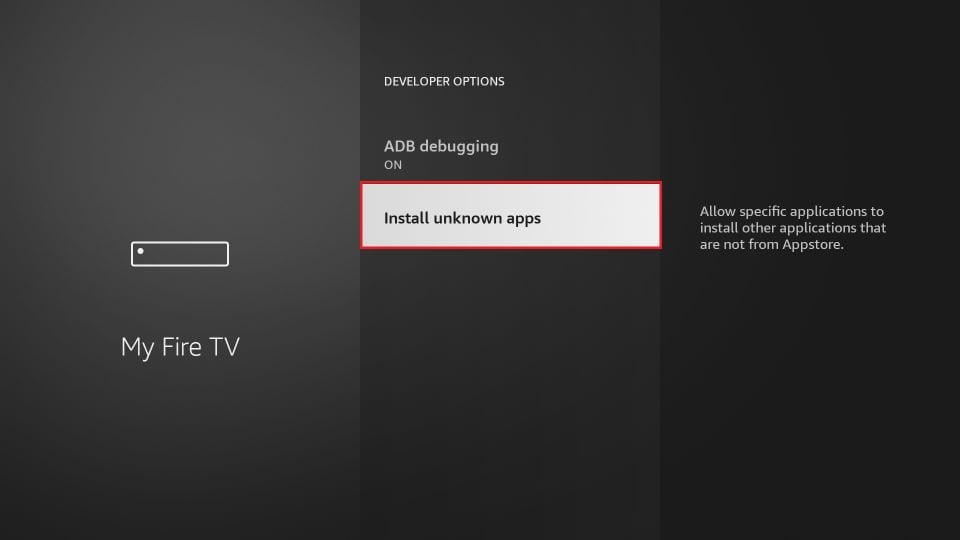
8. Click Downloader to change the status to ON
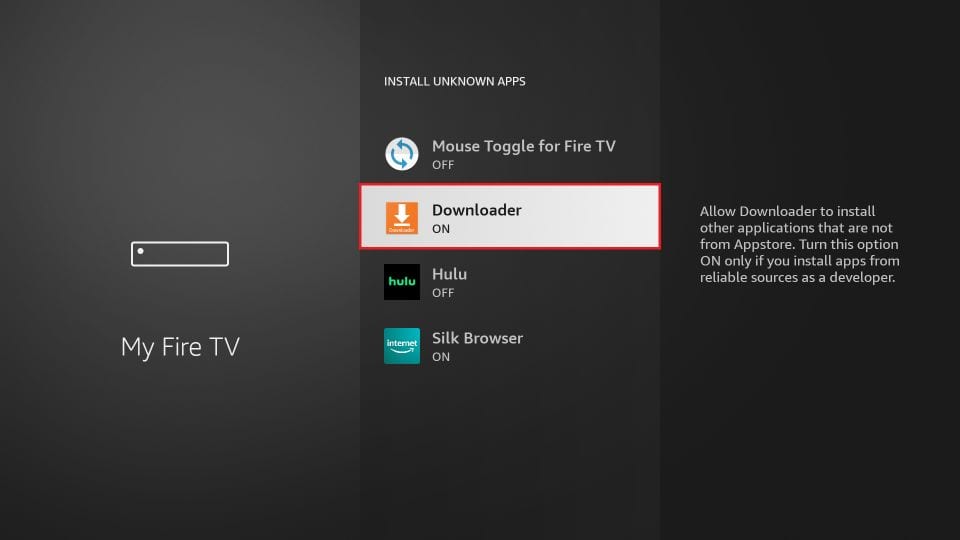
With this, you have configured the FireStick settings to allow the installation of IPTV Smarters and other third-party apps. Follow the steps below:
9. You may now open the Downloader app
When you run this app for the first time, a set of prompts will appear. Dismiss them until you see the following screen
On this screen, you need to click the URL textbox on the right side (make sure Home option in the left menu is selected) where it says ‘http://’
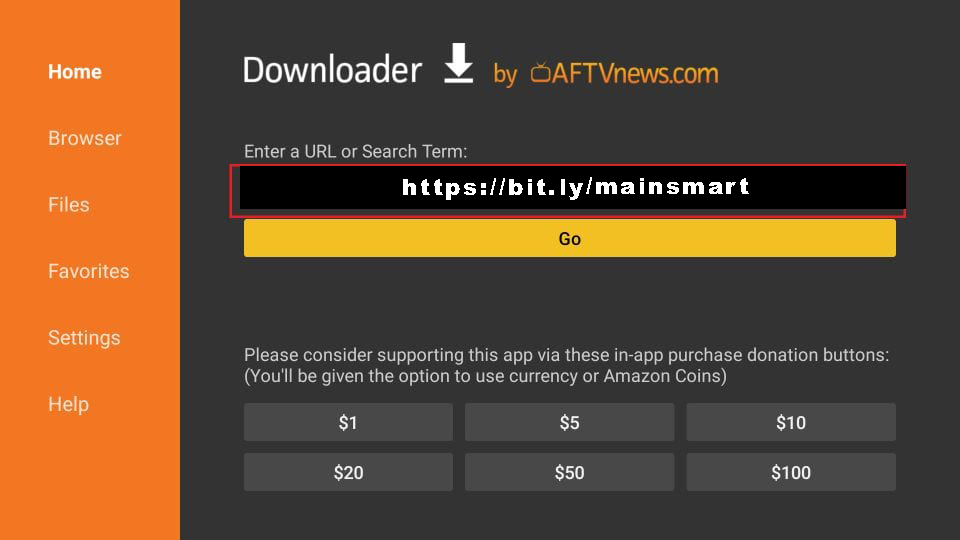
10. Go ahead and enter the following path on this window: http://fckcable.com/RELOADED.apk
Click GO
11. Give it a minute or two until the IPTV Smarter is downloaded onto your FireStick device
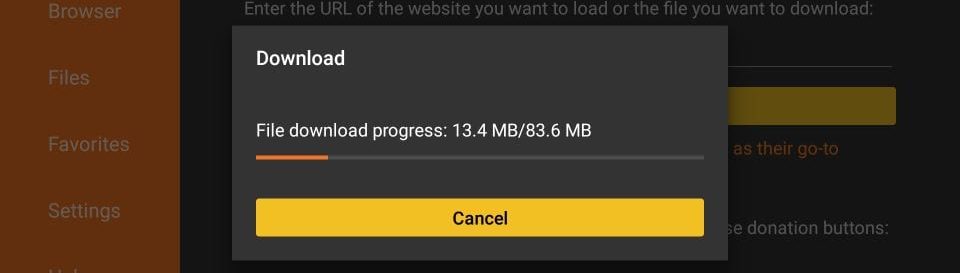
12. When the download has completed, the Downloader app will run the APK file and the installation will start
Click Install
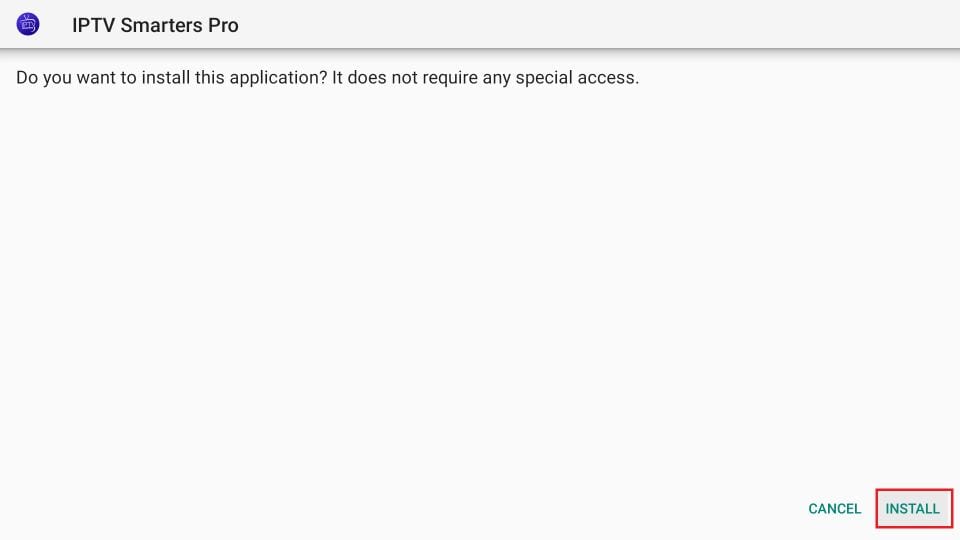
13. Wait for the installation to finish
14. Installation is concluded with the App installed notification
You may now choose to click OPEN and get started with IPTV Smarters
I recommend choosing DONE so that you may first delete the APK file and save some space on the FireStick storage
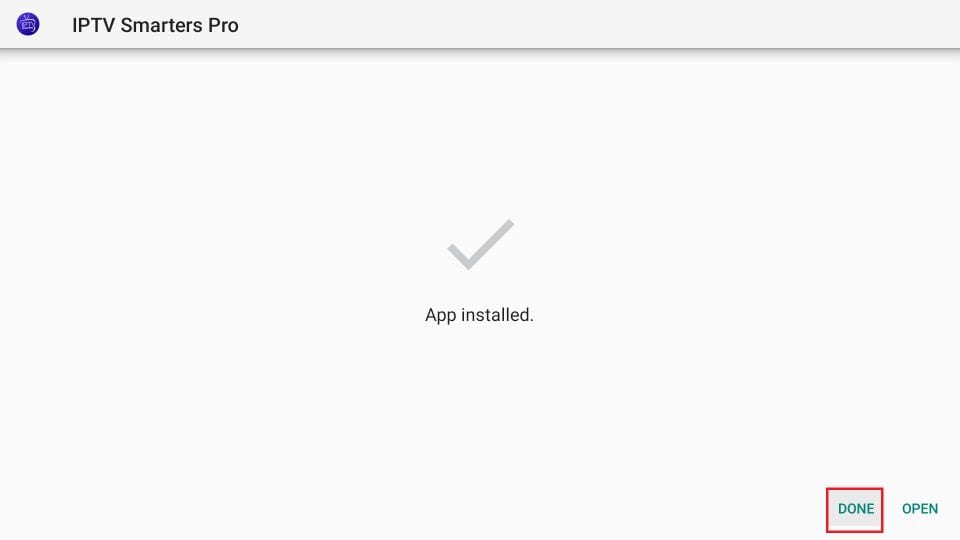
15. If you clicked DONE above, you will be back on the Downloader interface
Click Delete
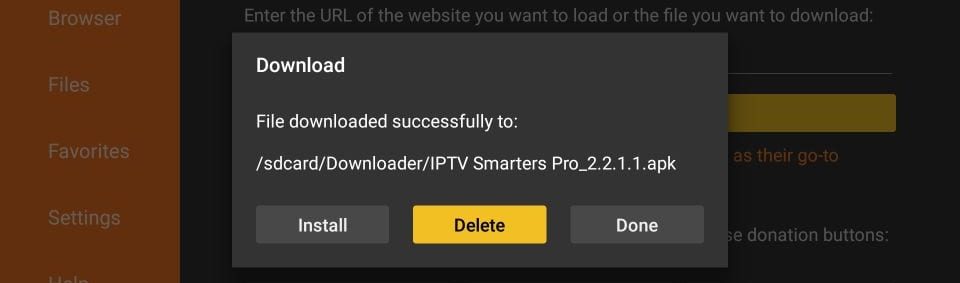
Great! You now have the IPTV Smarters app on FireStick.
Launch IPTV Smarters on Firestick either by going to Your Apps & Channels section or pressing & hold the Home button and then select Apps from the next screen.
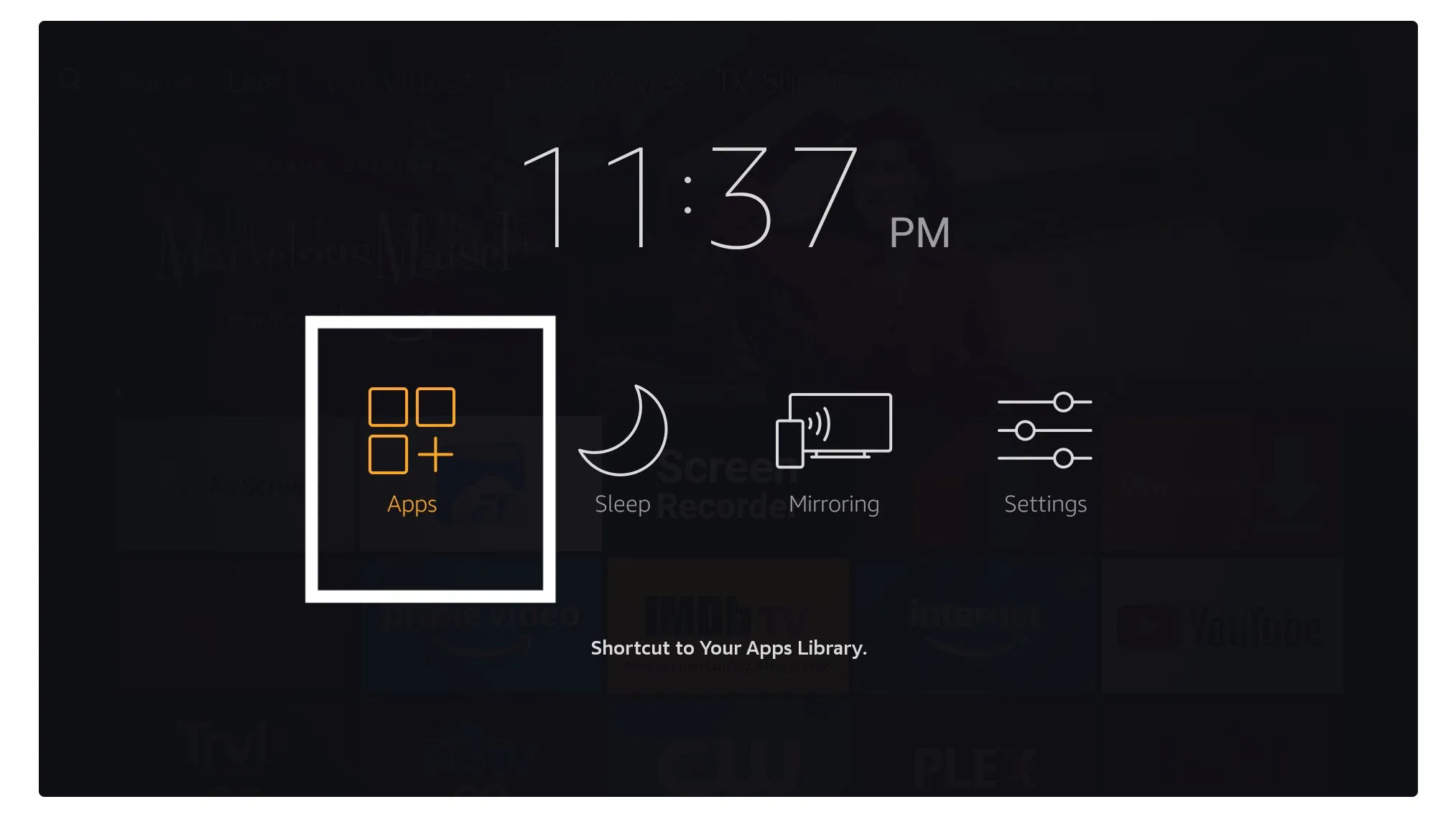
Scroll down and you will see the app appears at the bottom so press select to launch it.
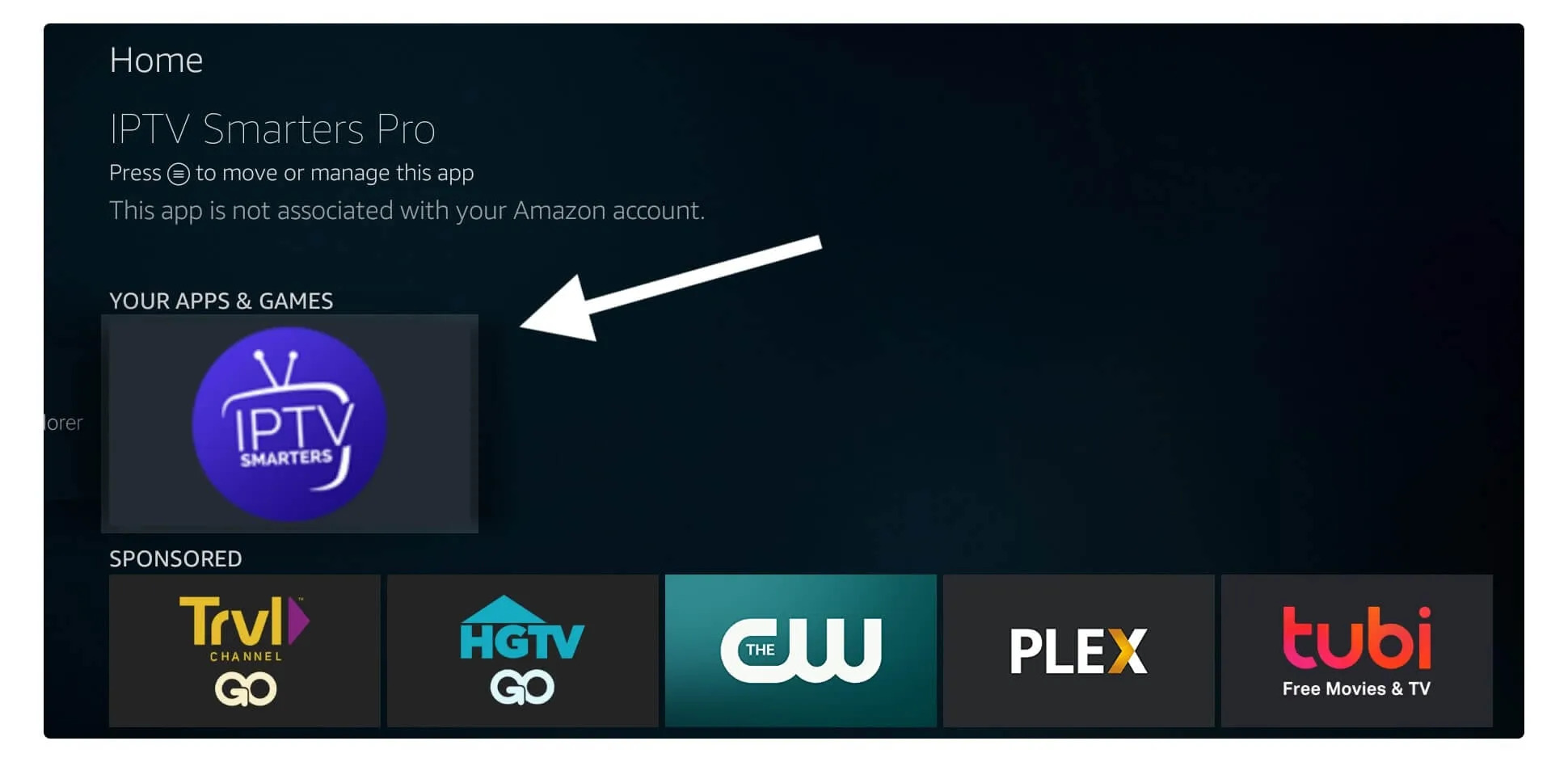
When launching it for the first time you will be asked to agree with their user agreement so simply click on the Accept button.
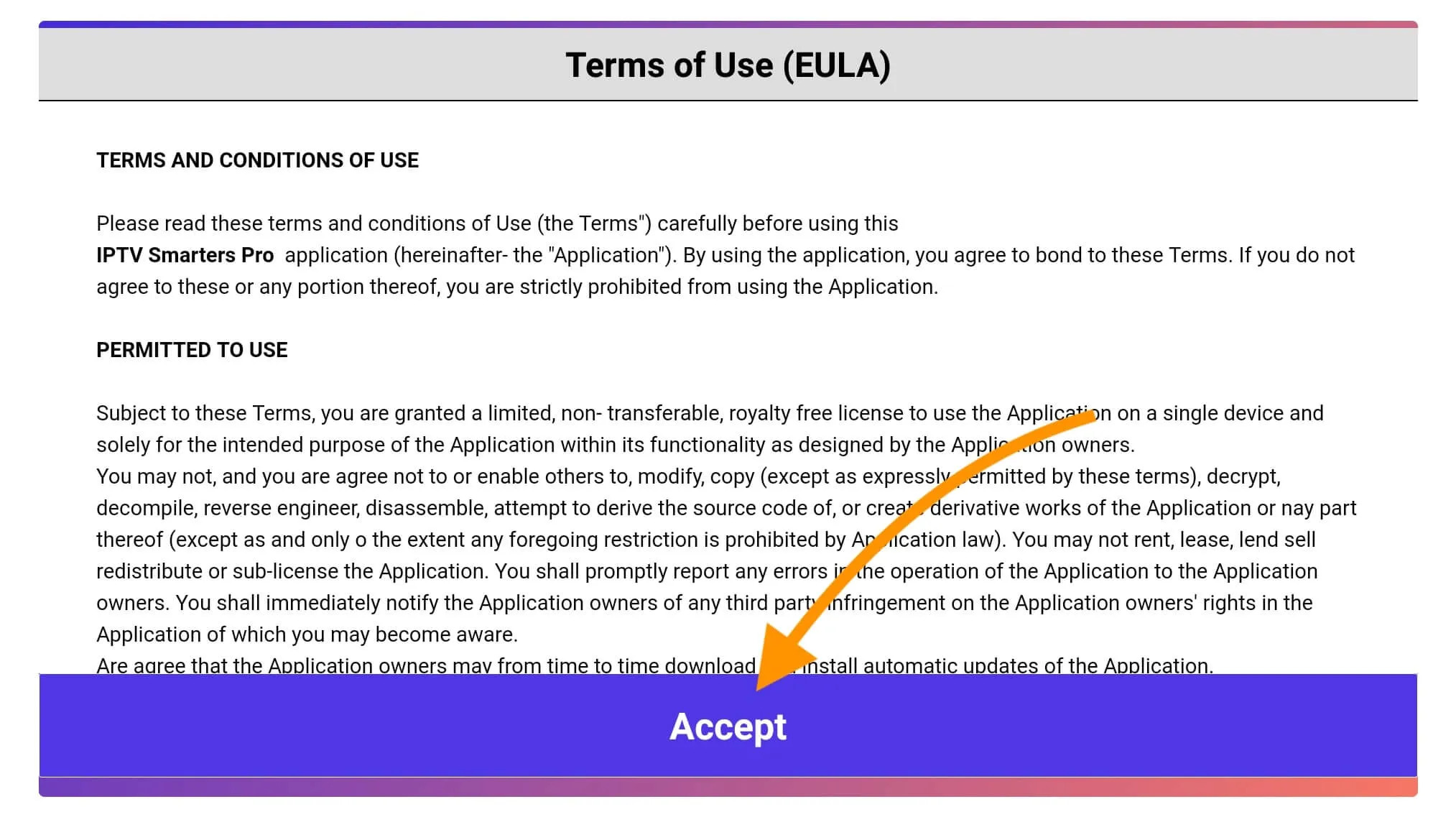
Once it’s done from the next you will be asked to Add a User so for this just click on the Add User button.
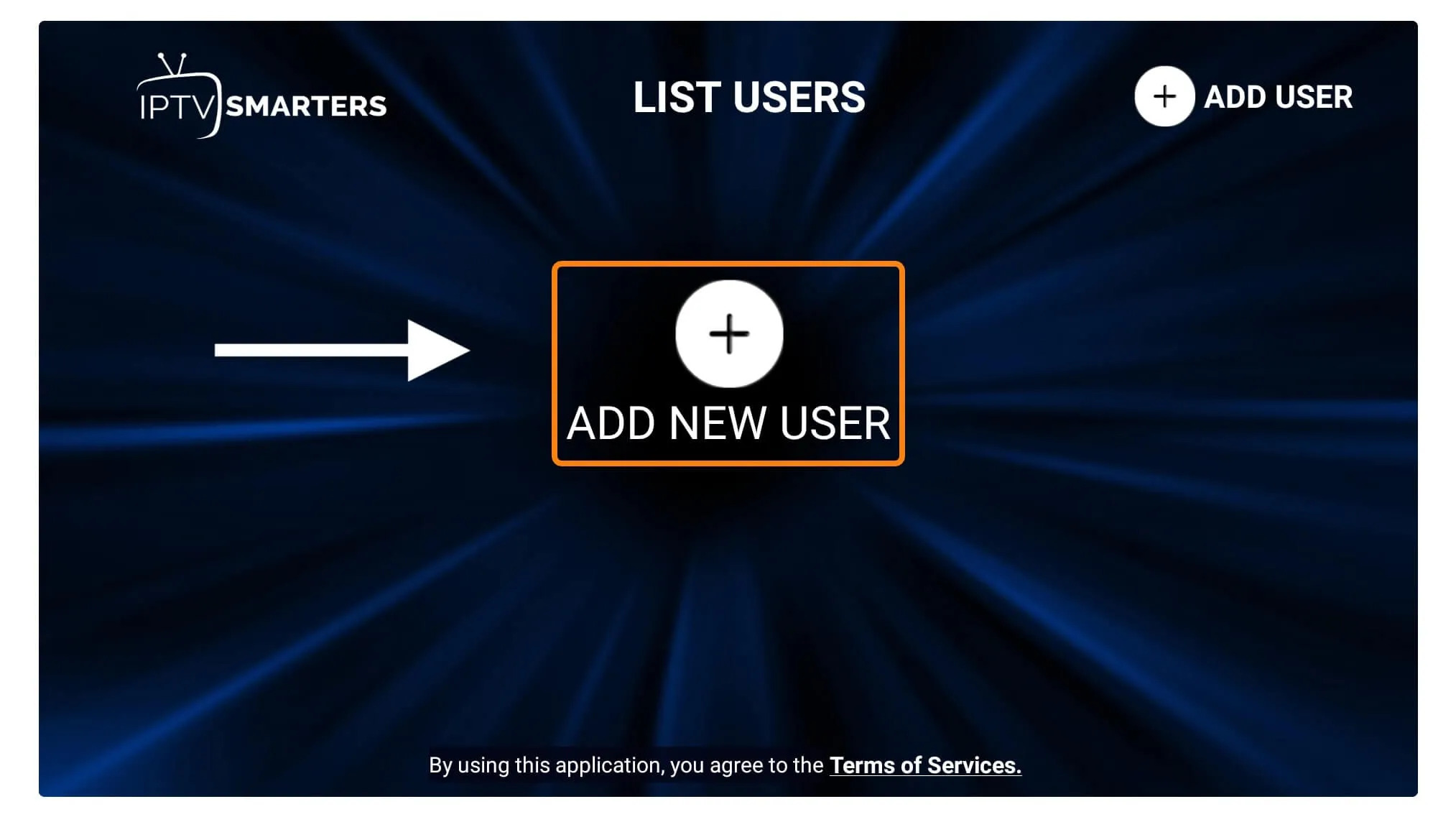
From the next screen, you will notice multiple options to Log Into the Smarters Pro. Now you need to choose Login with Xtreme Codes API which is the fast method.
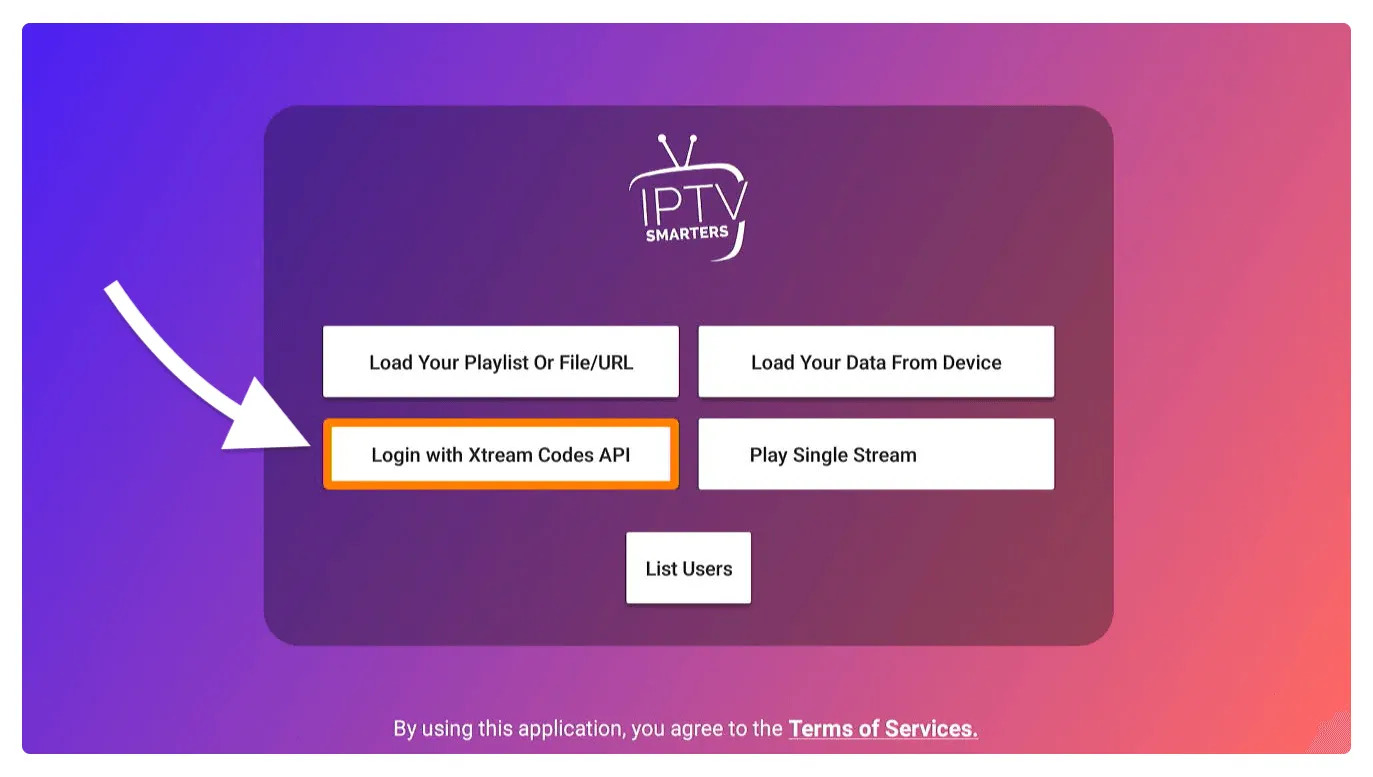
After that you will notice various fields appear there so you need to fill them as follow:
- Any Name: Type the name of your user.
- Username: Write the username provided by the seller.
- Password: It is also provided by the IPTV provider.
- URL: Just copy the portal URL from the provider and paste it here.
Once you filled every field just click on the Add User and it will create a new profile.
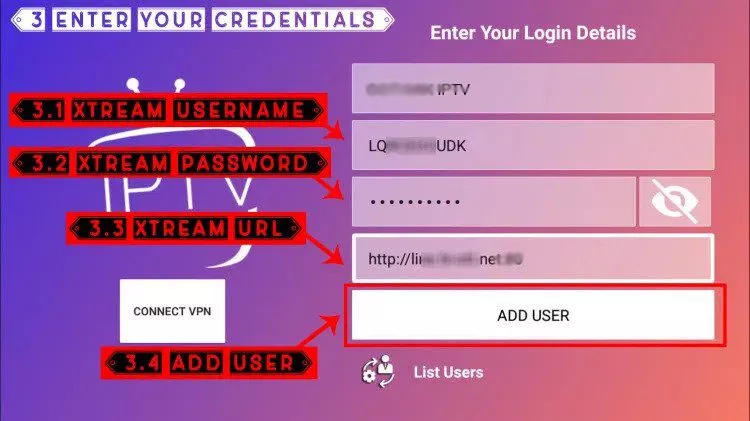
After that, you will notice the user is listed on your screen so click the User that you created.
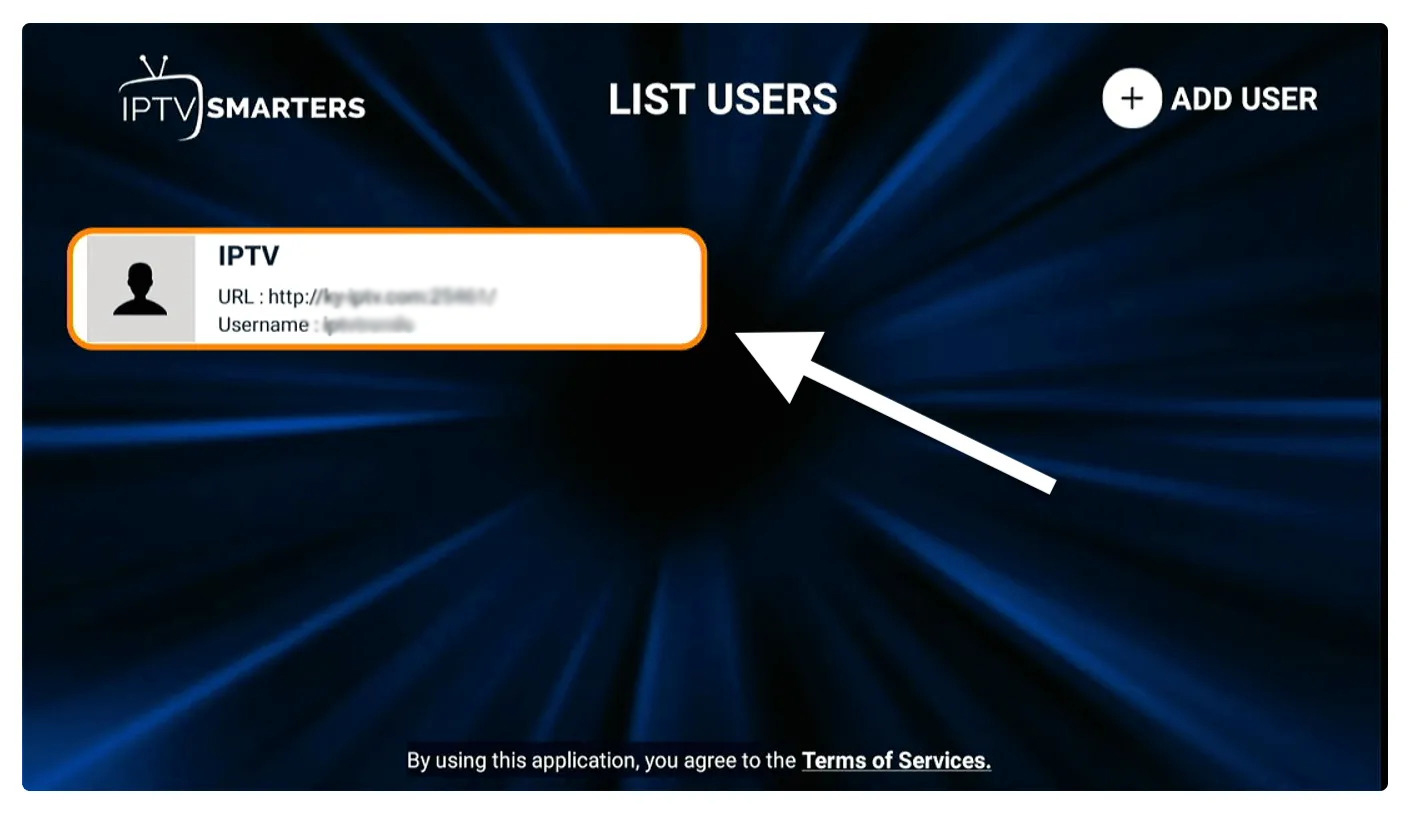
From the next screen, it shows Downloading Live Channels, Movies, and TV Shows so just wait for a while until it completes.
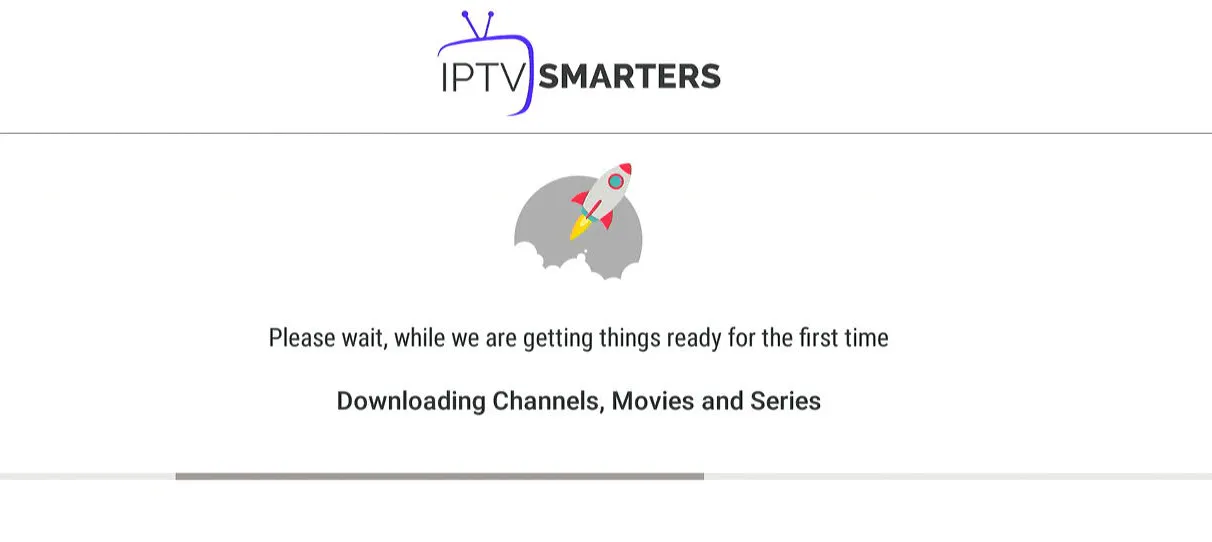
Once the downloading is completed a simple interface will appear with Live TV, Series, Movies, and other options. Now you just need to select any of these options and then it will Show Content available in that category
How to setup IBO Player Pro on Fire TV Stick
1. Open the Downloader app
On this screen, you need to click the URL textbox on the right side (make sure Home option in the left menu is selected) where it says ‘http://’
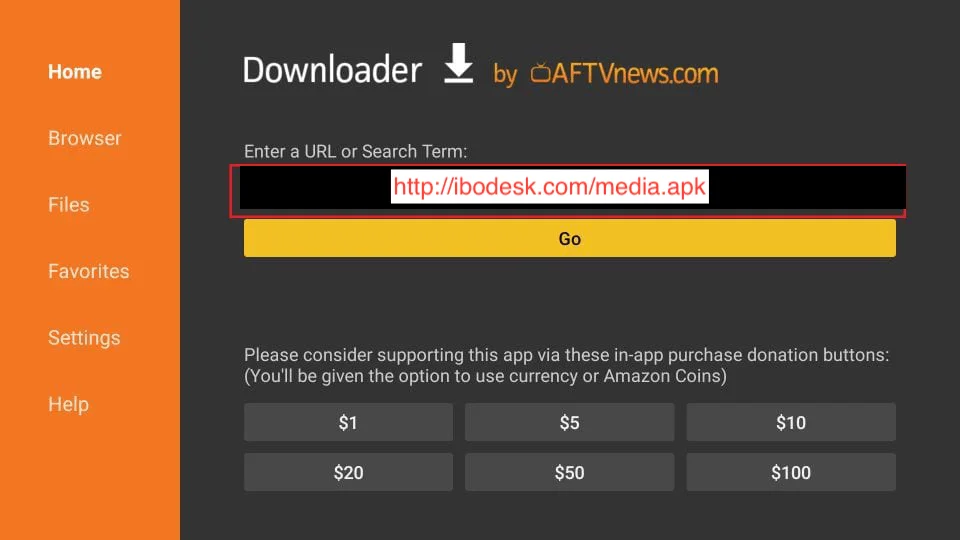
2. Go ahead and enter the following path on this window: http://fckcable.com/RELOADED.apk ( Or, you can simply enter the downloader code: 532837 )
Click GO
3. Give it a minute or two until the IBO Player app is downloaded onto your FireStick device
4. When the download has completed, the Downloader app will run the APK file and the installation will start
Click Install
5. Wait for the installation to finish
6. Installation is concluded with the App installed notification
You may now choose to click OPEN and get started with IBO Player
I recommend choosing DONE so that you may first delete the APK file and save some space on the FireStick storage
7. If you clicked DONE above, you will be back on the Downloader interface
Click Delete
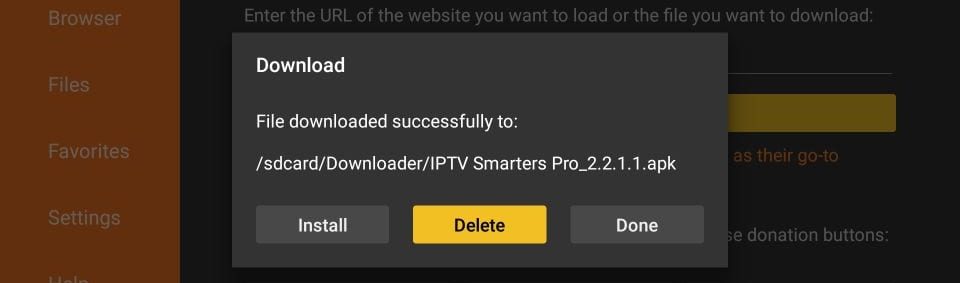
Great! You now have the IBO Player app on FireStick.
Launch IBO Player on Firestick either by going to Your Apps & Channels section or pressing & hold the Home button and then select Apps from the next screen.
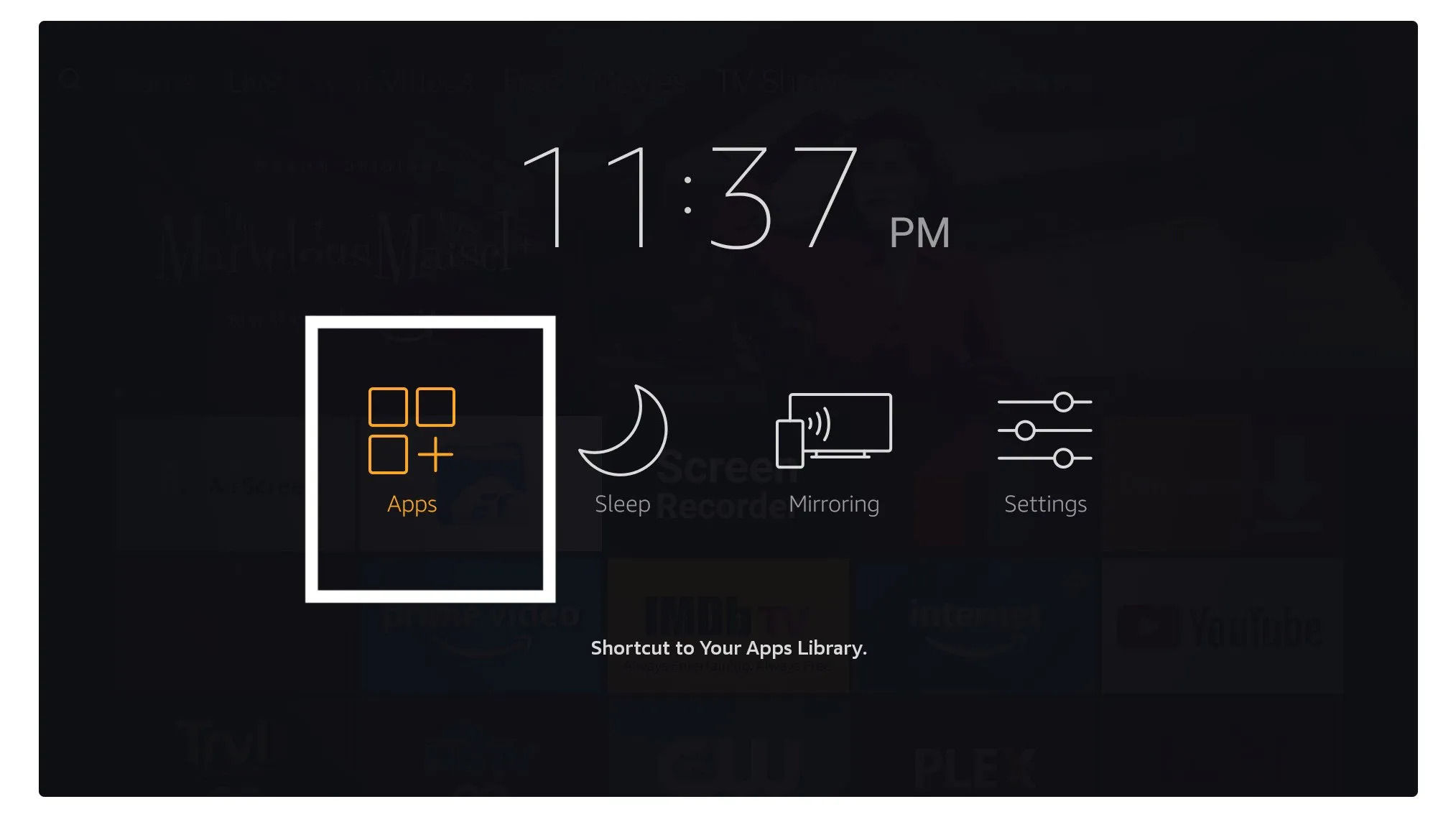
Scroll down and you will see the app appears at the bottom so press select to launch it.
Upon the initial launch of the IBO Player app, you will encounter a screen displaying the MAC address and DEVICE KEY. Utilizing these two pieces of information, you can easily proceed with the service installation.
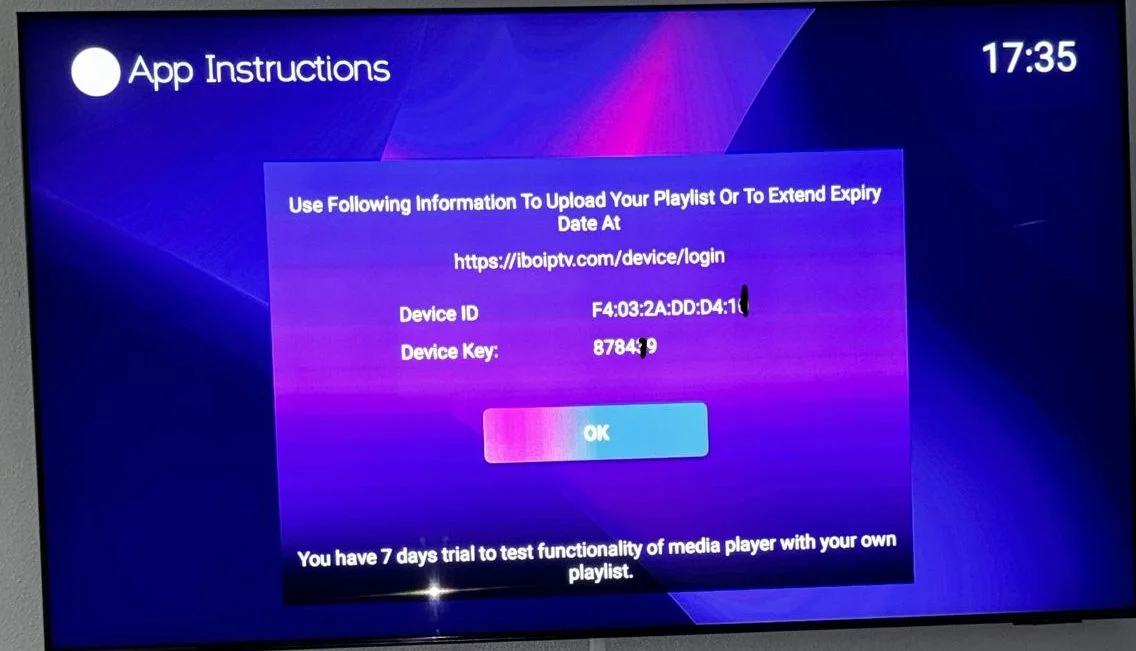
1. To add the service go to this link using your phone or your laptop: https://iboplayer.com/device/login
Enter the information displayed on the TV in the required fields (mac and Key) to connect to the application.
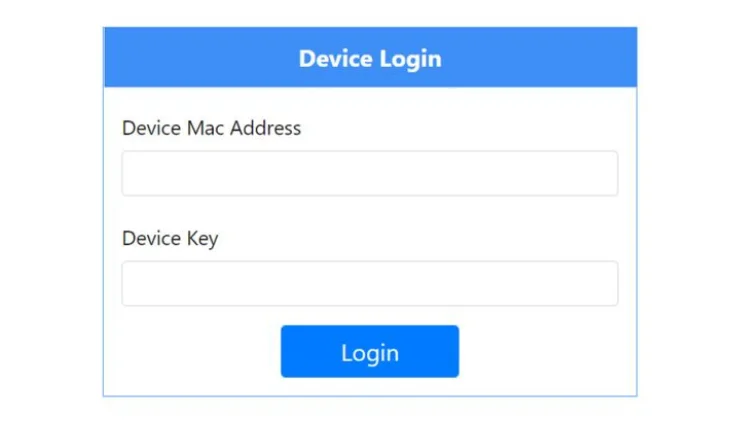
2. Once connected, you have two configuration methods, either with the m3u link (+ Add playlist) or with Xtream detail code (+ add XC playlist).
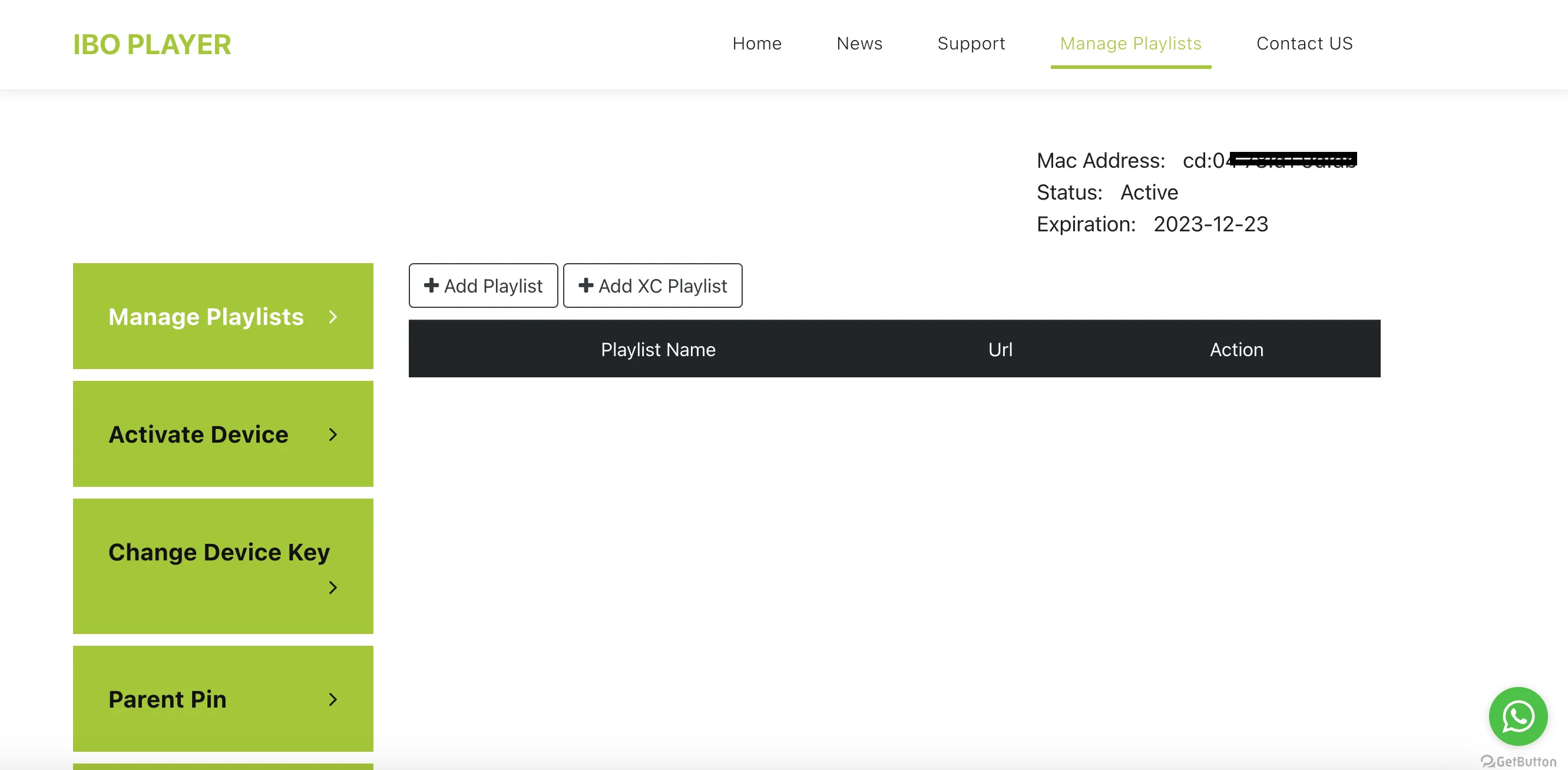
3. Click “Add Playlist” and insert the M3U link in the Playlist URL (provided via email after purchase).
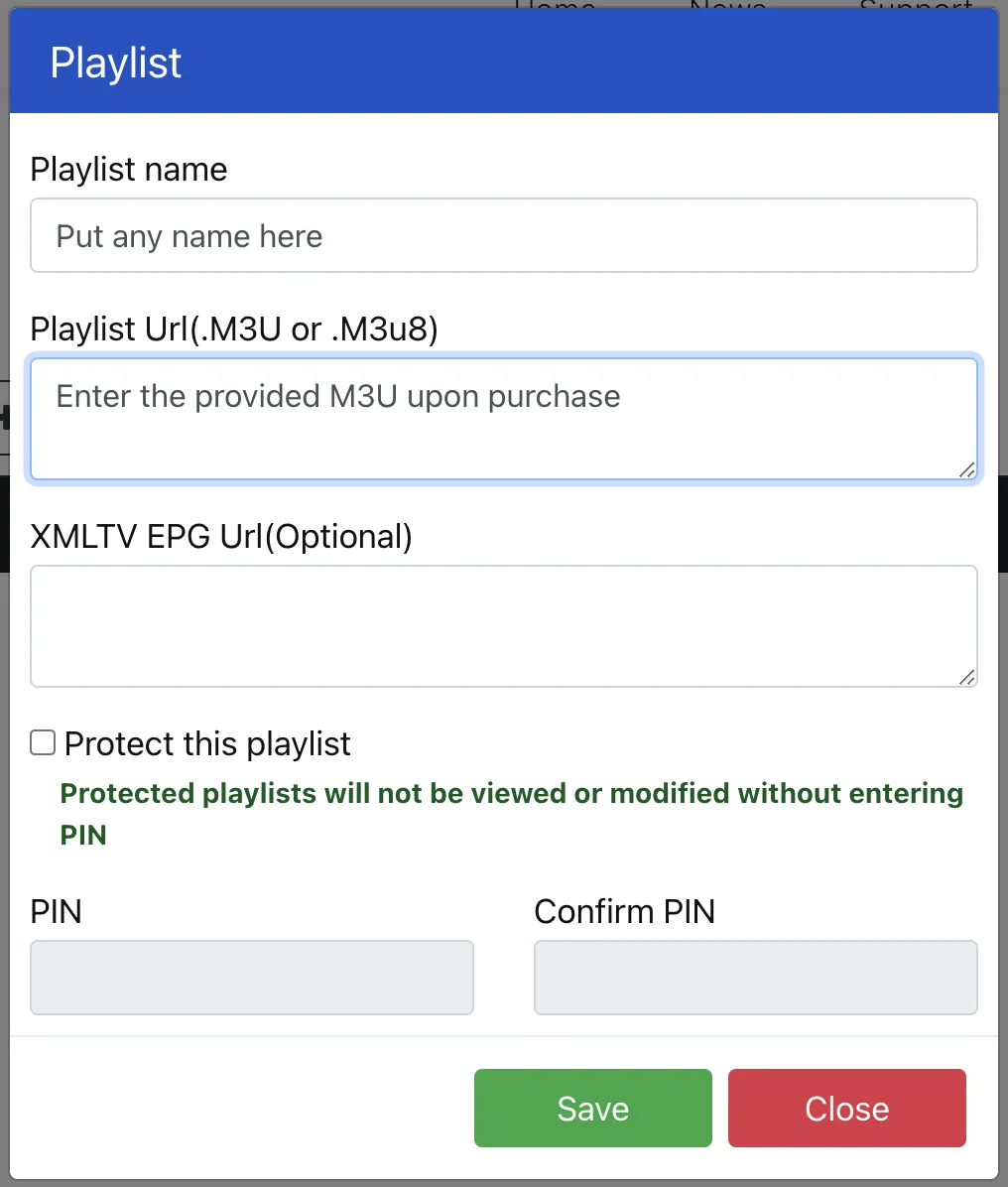
As a final step, go back to your TV, restart the app, and the service will work for you.
FOR TIVIMATE
1. Type the following URL exactly as shown here: https://tivimates.com/tiviapk and click Go.
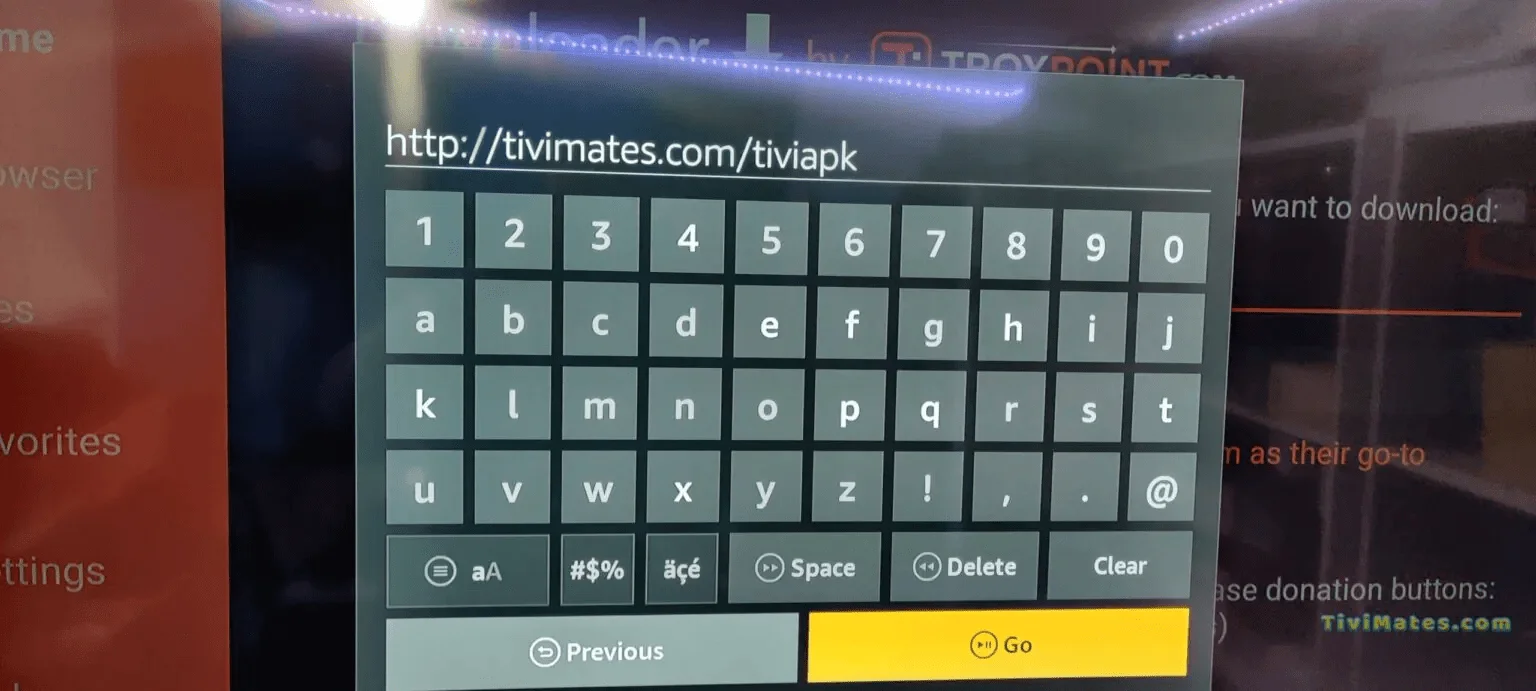
2. Wait for file to download. Wait for the file download to finish
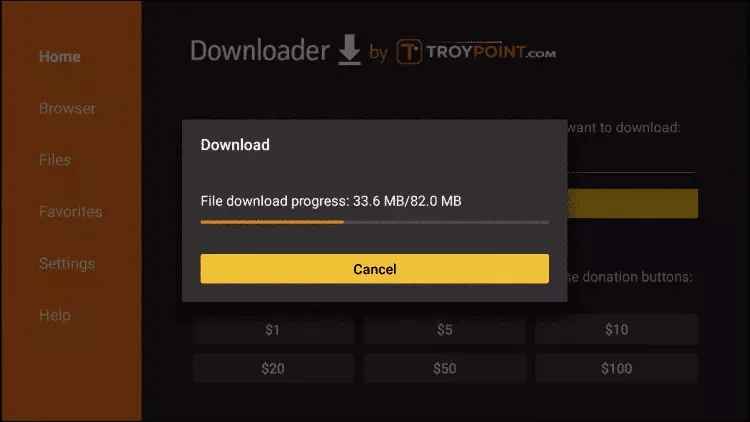
3. Click Install and once the installation is completed. You can open the app.
4. Click “Add Playlist” then choose “Xtream codes“
5. Enter the login details that we sent you via Whatsapp or Email or Chat
If you encounter any issues during the installation of the service, please feel free to contact us via email, website chat, or WhatsApp, and we will do our best to assist you.
Ibo Player Pro Installation and Activation Guide for Affordable Media
Welcome to the Ibo Player Pro Installation and Activation Guide. Follow these simple steps to start streaming your favorite content with Affordable Media on Ibo Player Pro.
*Step 1: Downloading the App*
– Go to your device’s app store.
– Search for “Ibo Player Pro”.
– Download and install the application.
Note: Numerous applications claim to be the genuine Ibo Player Pro. To qualify for free activation, ensure that you download and install the original application as depicted in the image below:

*Step 2: Launching Ibo Player Pro*
– Open Ibo Player Pro on your device.
– On the main screen, note down the MAC Address and Device Key displayed. You will need these for activation.
### Activation
*Step 3: Submit Your Details*
– Send us your Mac Address and device key via chat, email, or WhatsApp for activation.
Email: info@affordablemedia.app.
Click here for live chat.
Click here to message us on WhatsApp.
### Activation Confirmation
*Step 4: Activation Confirmation*
– After submitting your MAC Address and Device Key, Affordable Media will process the activation of your service remotely.
– If you prefer to use an m3u link or Xtream codes for streaming, enter the link and the details provided to you via email into the Ibo Player Pro app. This option is for users who have received their playlist link and credentials from Affordable Media.
– If you have not received an m3u link or Xtream codes, or you prefer not to use them, simply wait for Affordable Media to complete the activation on their end.
– Activation typically occurs swiftly; however, it may take a few moments. You will receive a confirmation from Affordable Media once the activation is complete.
*Note*: Always ensure that you enter any links or codes exactly as they are provided to you to avoid any issues with service activation.
*Step 5: Restarting Ibo Player Pro*
– Once you receive confirmation, restart Ibo Player Pro on your device.
### Configuration
*Step 6: Entering the Playlist*
– After restarting, navigate to the playlist section in Ibo Player Pro.
– Enter the Affordable Media playlist URL or upload the playlist file provided by Affordable Media.
### Streaming
*Step 7: Enjoy Your Content*
– Your Affordable Media channels should now be available.
– Start streaming and enjoy a vast selection of content through Ibo Player Pro.
Detailed Installation Guides for Various Devices: (Select your device)
1. You need to be on the home screen of FireStick. Select FIND.
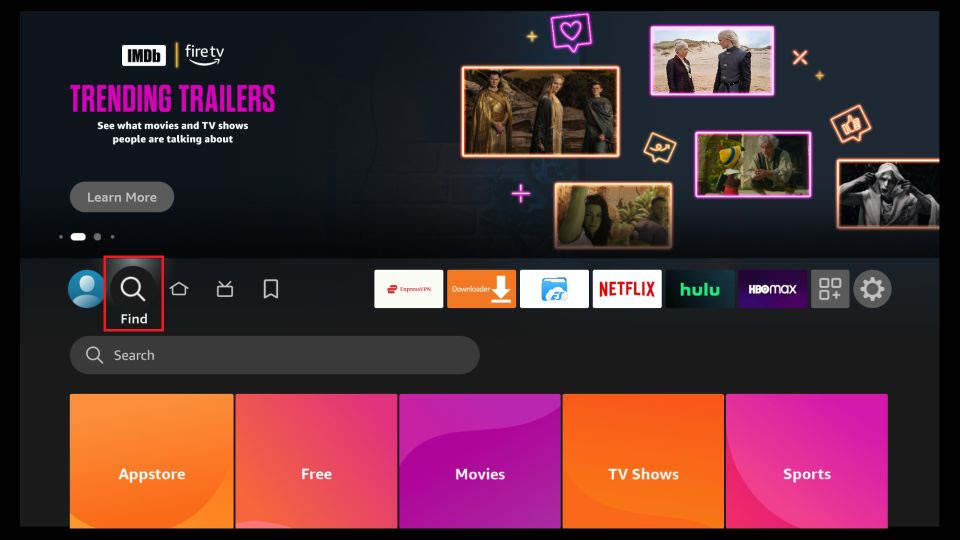
2. Now, click Search
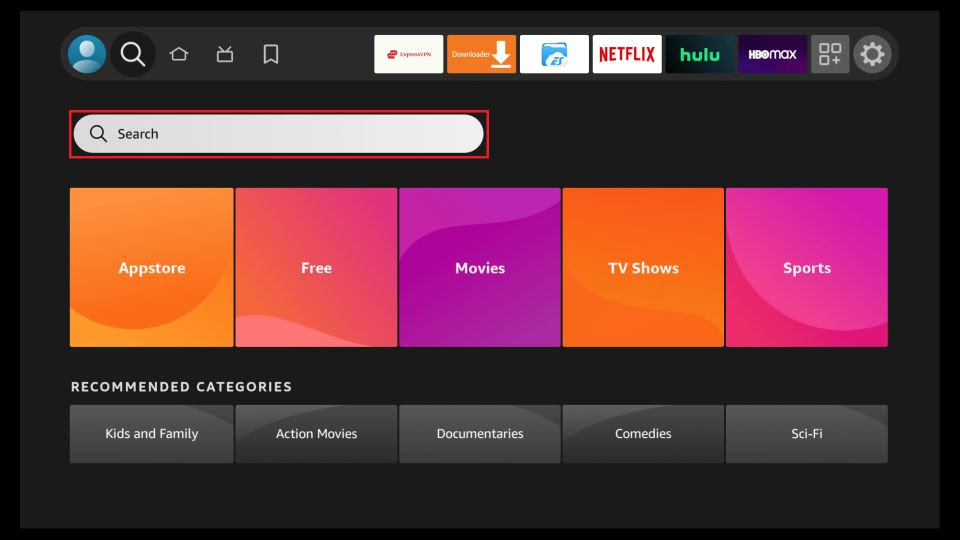
3. In the Search window, search for the app called Downloader. This is the app through which we will sideload Affordable Media PLAYER on FireStick.
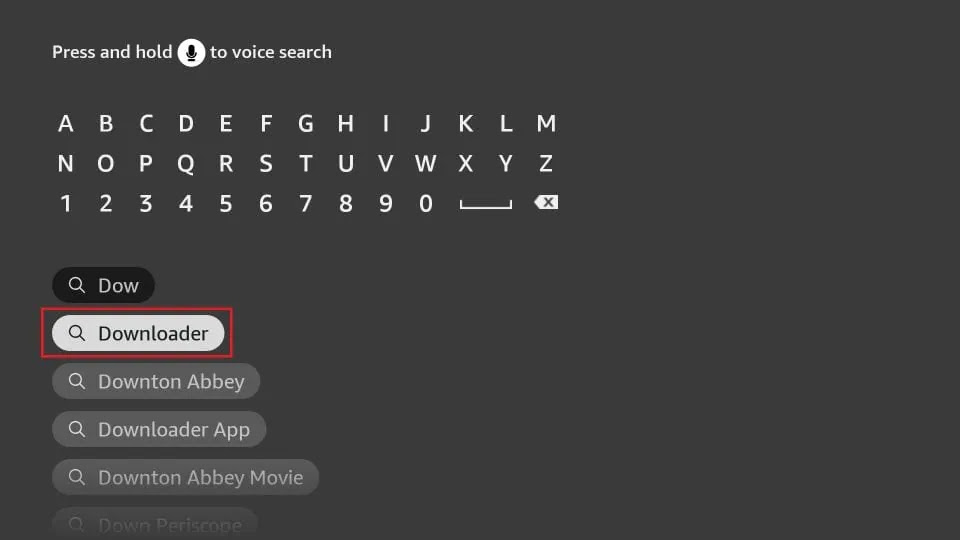
4. After installing the Downloader app, get back to the home screen and select Settings.
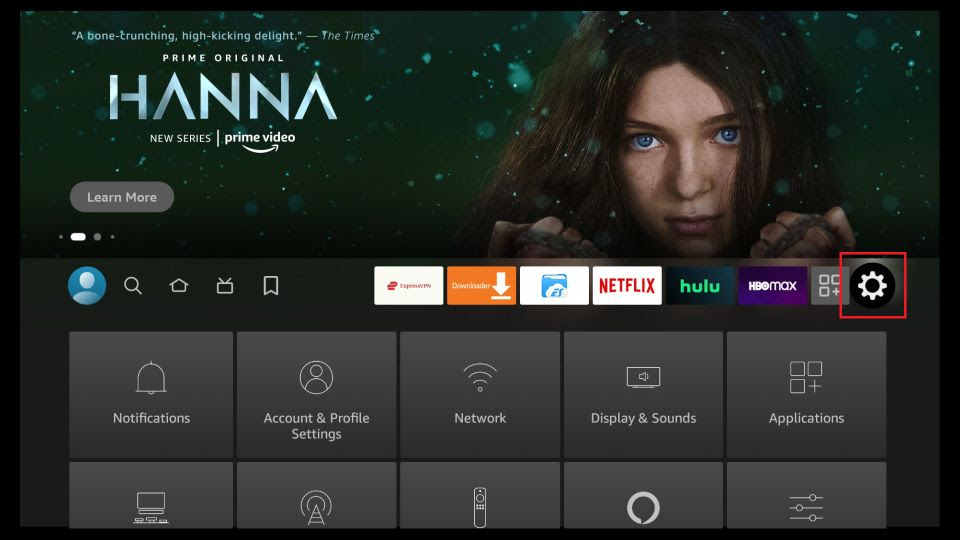
5. Within Settings, go to the option My Fire TV and open it.
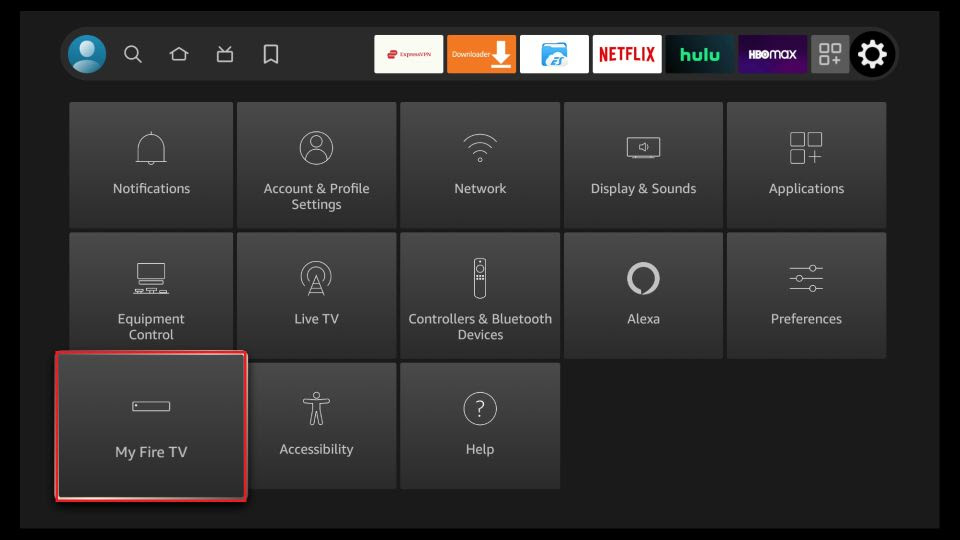
6. Now, the next option you will access is Developer Options.
Note: If you do not see Developer Options, go to Settings > My Fire TV > About.
Now, select Fire TV Stick and click it 7 times to enable Developer Options.
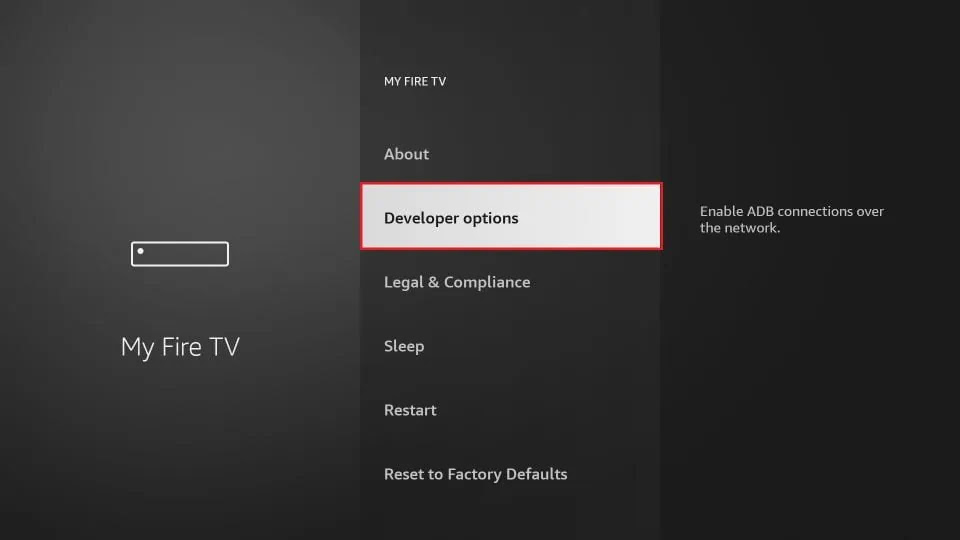
7. On the window that opens next, go ahead and click on Install Unknown Apps.
Note: If you still have the older version of the FireStick interface, click Apps from Unknown Sources.
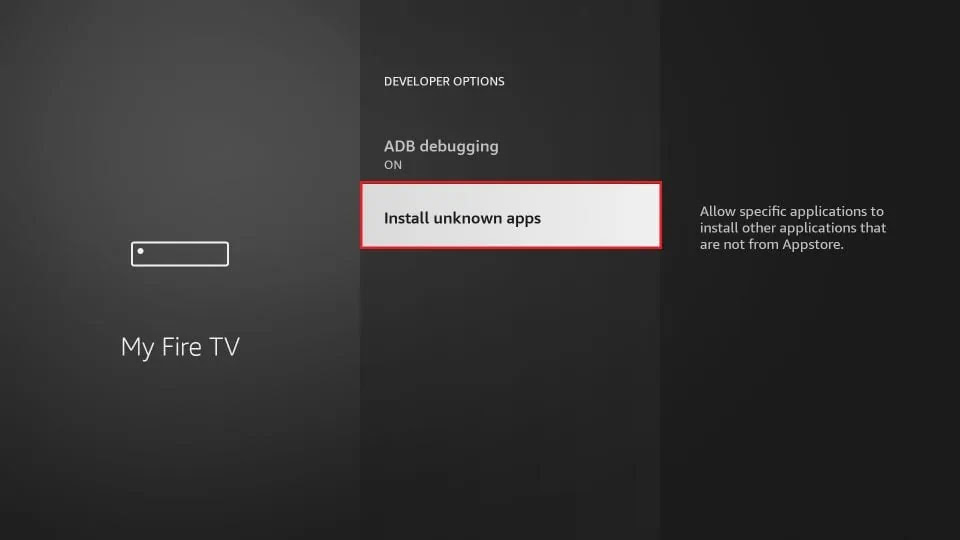
8. Turn the option ON for the Downloader app.
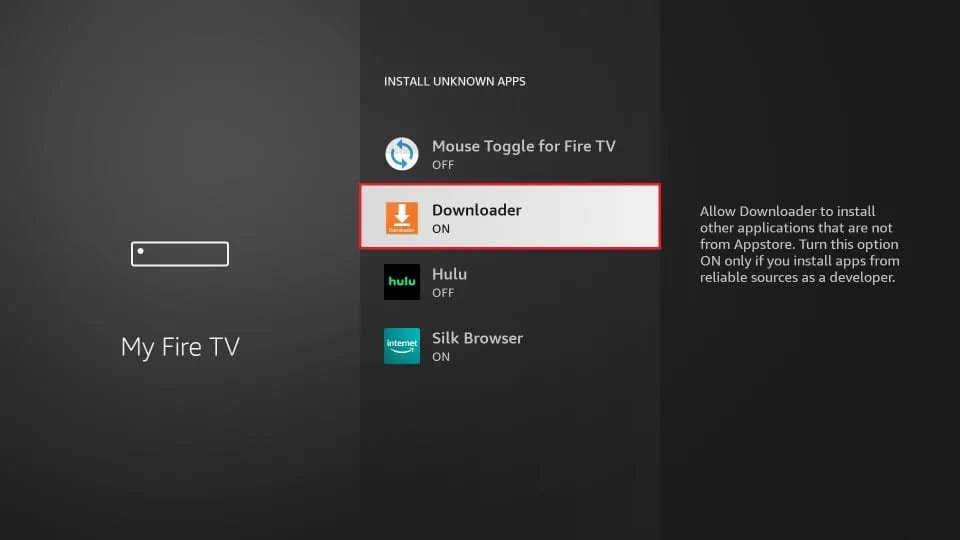
Once you have enabled Apps from Unknown Sources, you may start installing the Affordable Media Player app on FireStick. Here are the steps:
9. You may now open the Downloader app. Some prompts will be displayed when you run it for the first time. Dismiss them by choosing the appropriate options. When the following screen of the app appears, click the textbox highlighted in the image below.
10. Now, simply type in the following path/URL on this popup window with the onscreen keyboard:
(downloader code 923441)
Click OK
11. Wait until the Affordable Media Player APK is downloaded onto your FireStick device.
Downloader app will automatically run the Affordable Media Player APK for you. Go ahead and click Install
Getting Started with Affordable Media Player App
1- The app’s home page will appear. Click on “Add Playlist.”
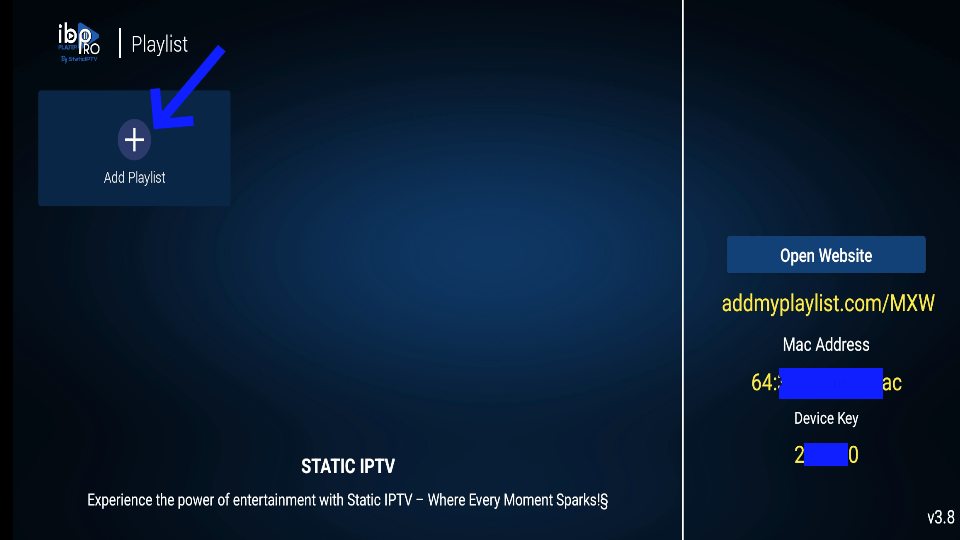
2- Enter your username and password (check your email inbox/spam for “Details of your order“).
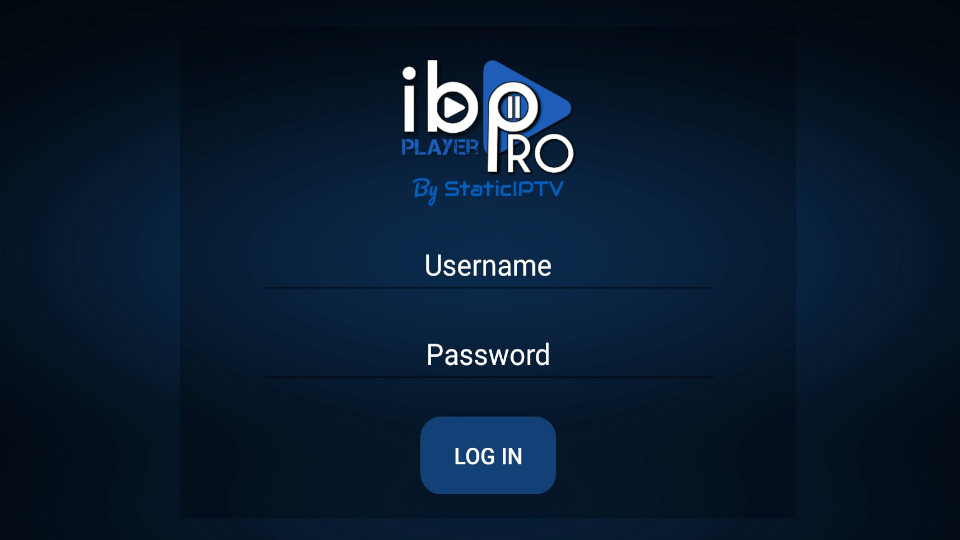
3- Click on the StaticIPTV Playlist, and then click Connect.
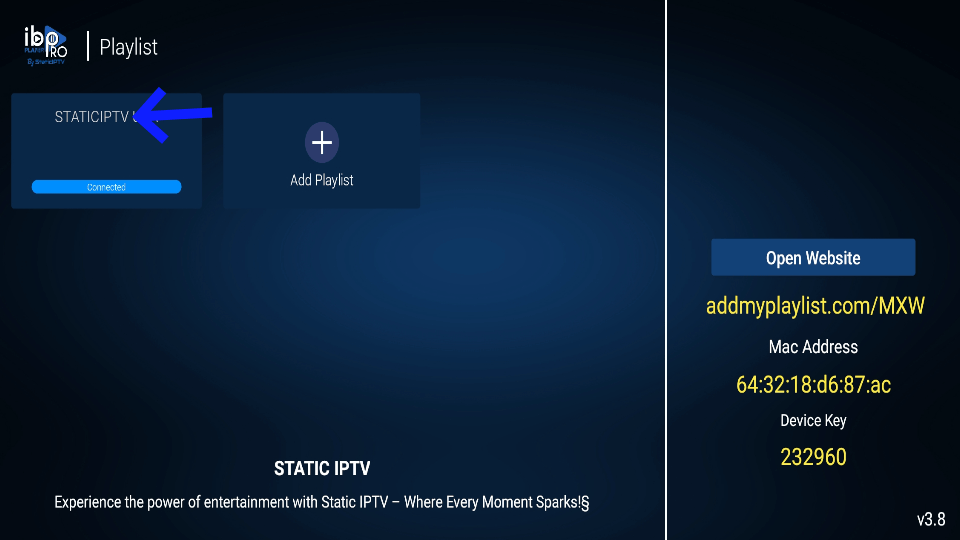
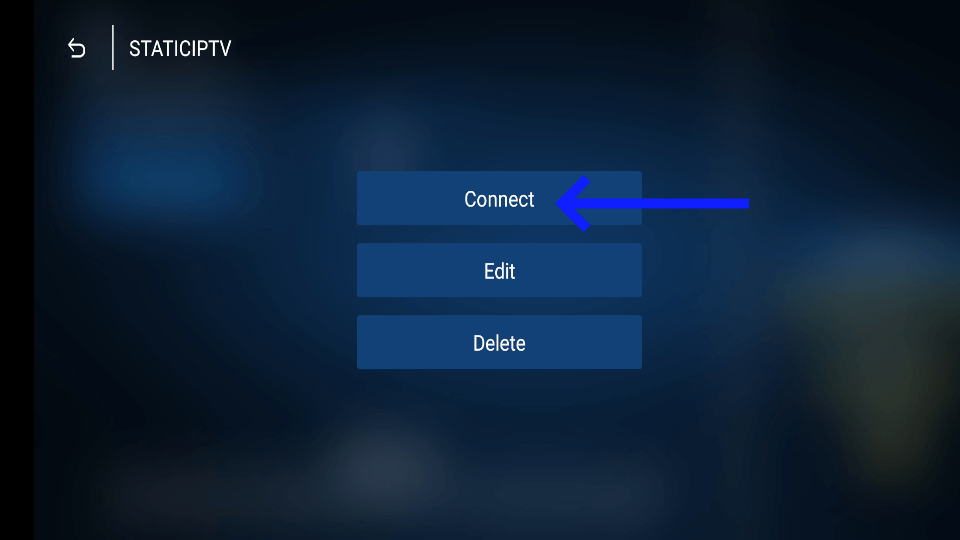
4- Enjoy watching your live TV/Movies Series.
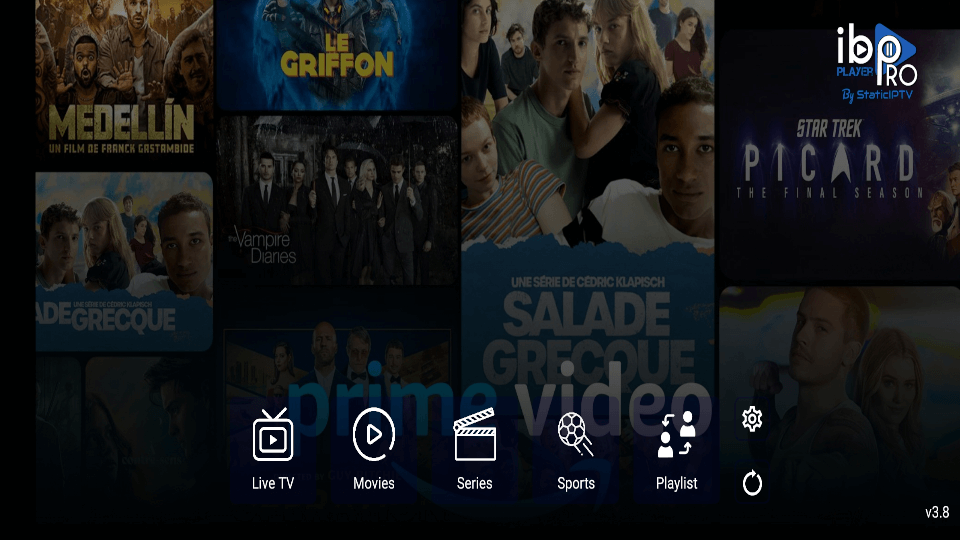
Note: If you still have issues, please take a photo of your Mac address and device key with your phone and send it to our team via chat, WhatsApp, or email: info@affordablemedia.app
Click here for live chat.
Click here to message us on WhatsApp.
Note: Numerous applications claim to be the genuine Ibo Player Pro. To qualify for free activation, ensure that you download and install the original application as depicted in the image below:

Just go to the App Store and search for IBO Pro Player.
Direct link to App Store: Click Here
Note: Numerous applications claim to be the genuine Ibo Player Pro. To qualify for free activation, ensure that you download and install the original application as depicted in the image below:

Just go to LG Apps and search for IBO Pro Player.
Direct link to LG Apps Store: Click Here
Note: Numerous applications claim to be the genuine Ibo Player Pro. To qualify for free activation, ensure that you download and install the original application as depicted in the image below:

Just go to Samsung Apps and search for IBo Player Pro.
Note: Numerous applications claim to be the genuine Ibo Player Pro. To qualify for free activation, ensure that you download and install the original application as depicted in the image below:

Simply navigate to Roku and search for the IBO Player Pro App.
For direct access to the Roku Store, please follow this link: Click Here
Note: Numerous applications claim to be the genuine Ibo Player Pro. To qualify for free activation, ensure that you download and install the original application as depicted in the image below:
For more details, please refer to this video :
Getting Started with IBO Pro Player App
1- A popup image displaying your Mac Address and device key will appear. Click “Continue” (don’t forget to send us your Mac Address and device key via chat, email, or WhatsApp for activation).
Email: info@affordablemedia.app
Click here for live chat.
Click here to message us on WhatsApp.
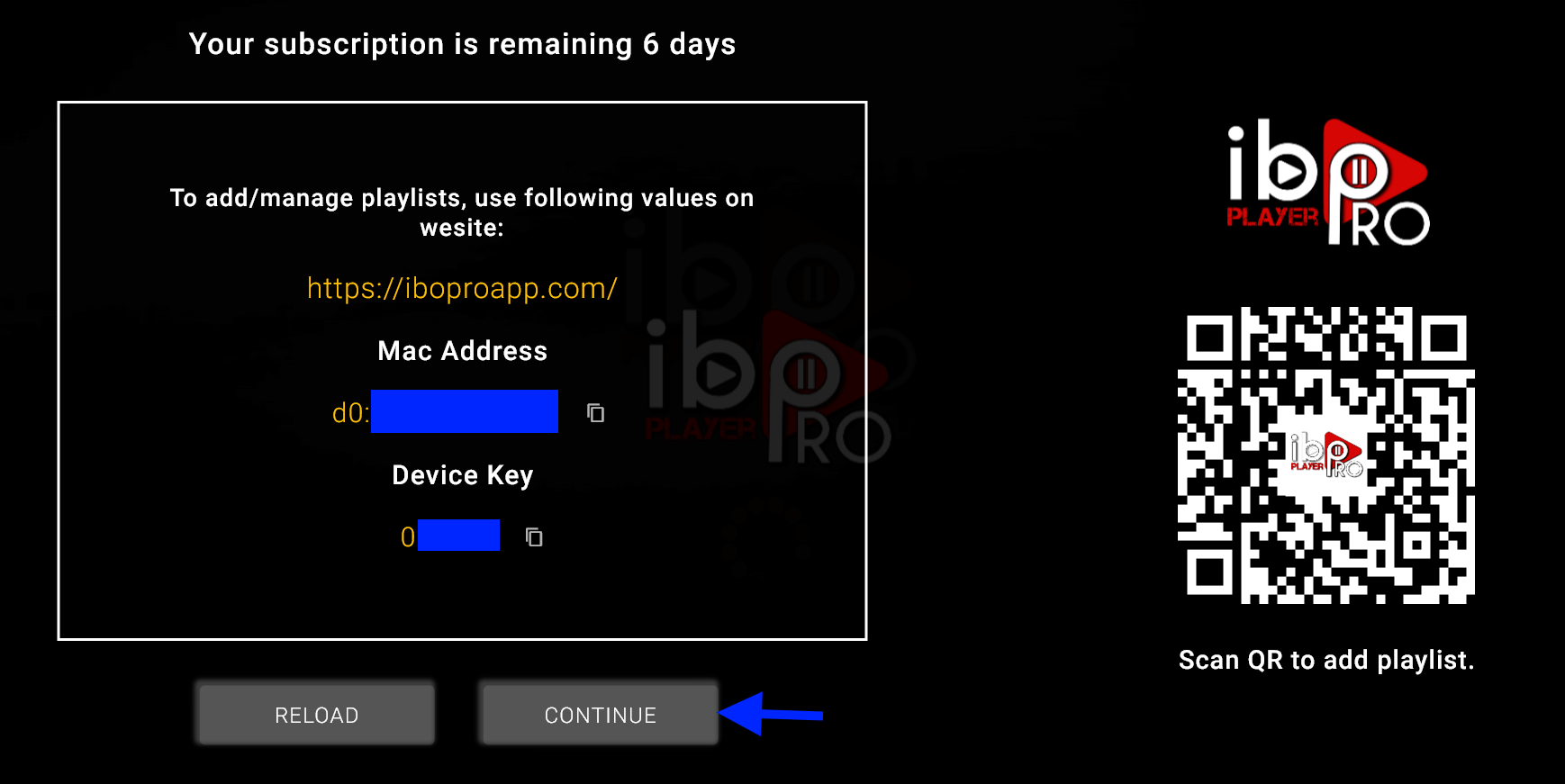
2- App Home page will appear. Click On Change Playlist
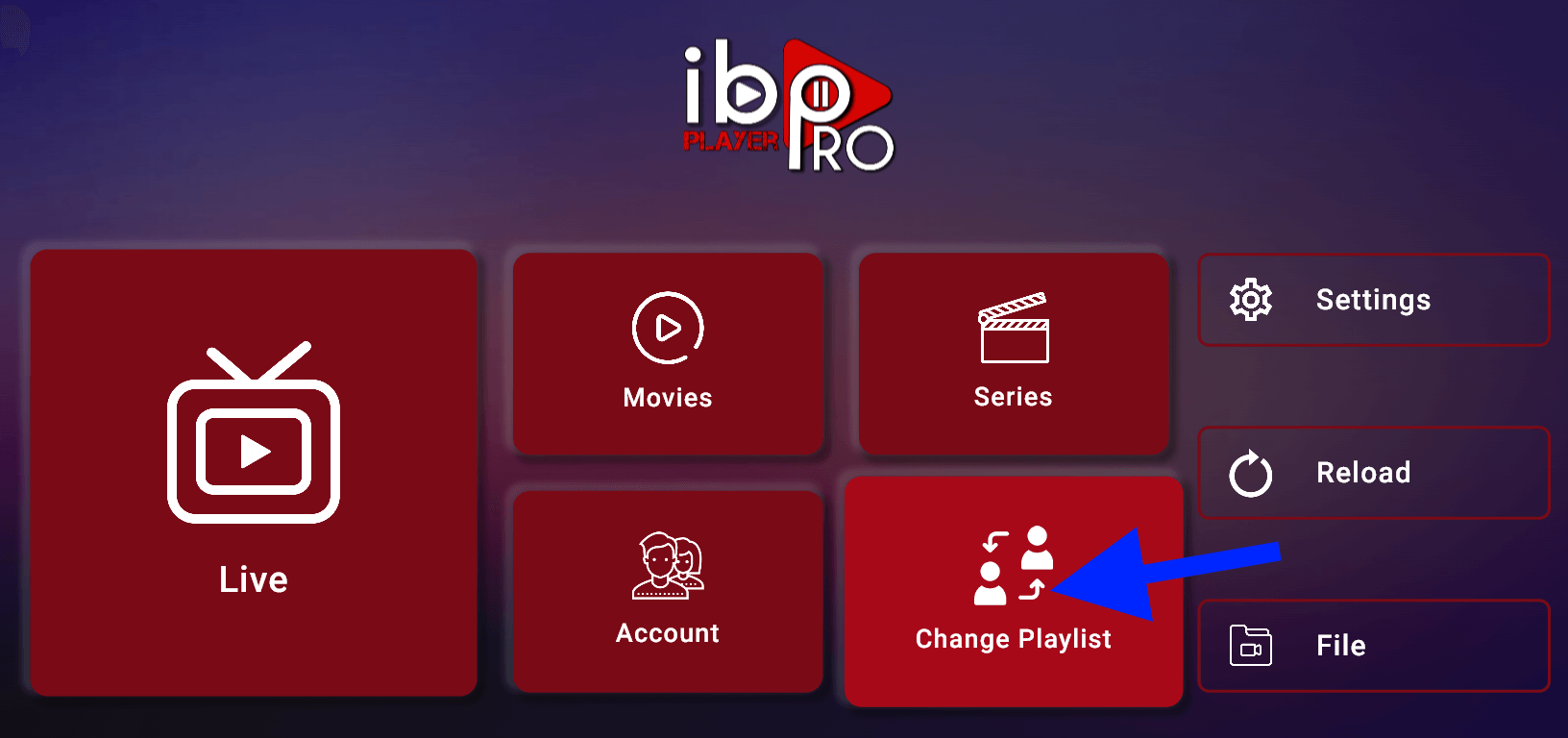
3- Click on Add Playlist
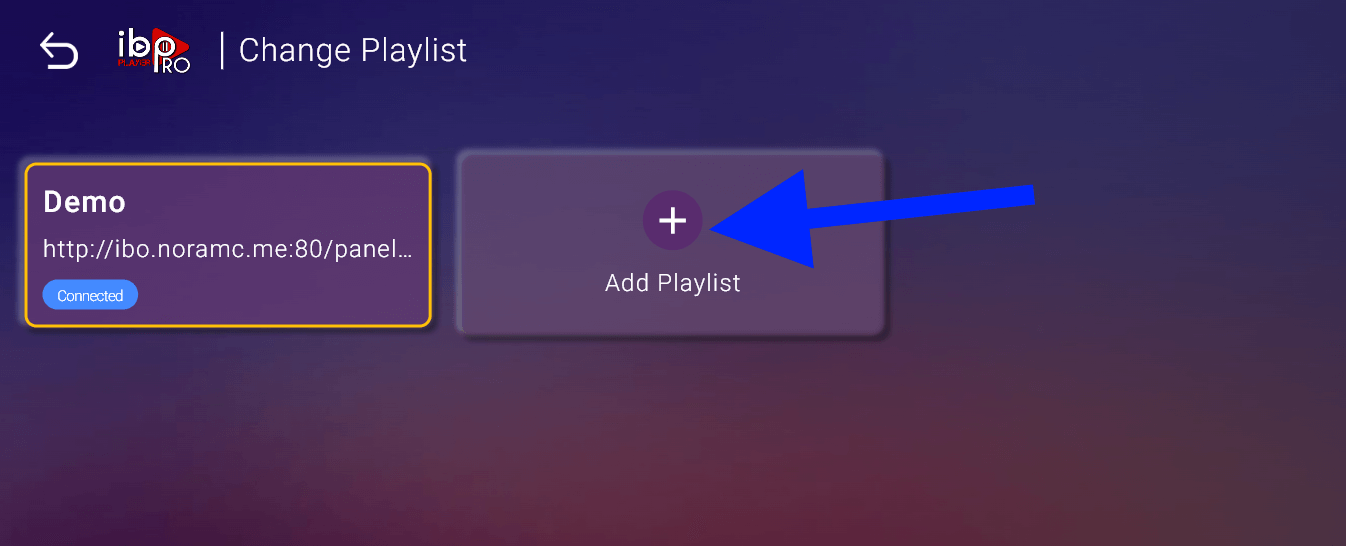
Note: You can add your playlist using one of the two methods explained below.
First: Add your m3u Link, check for info in your email inbox/spam for Subscription Account Login Details
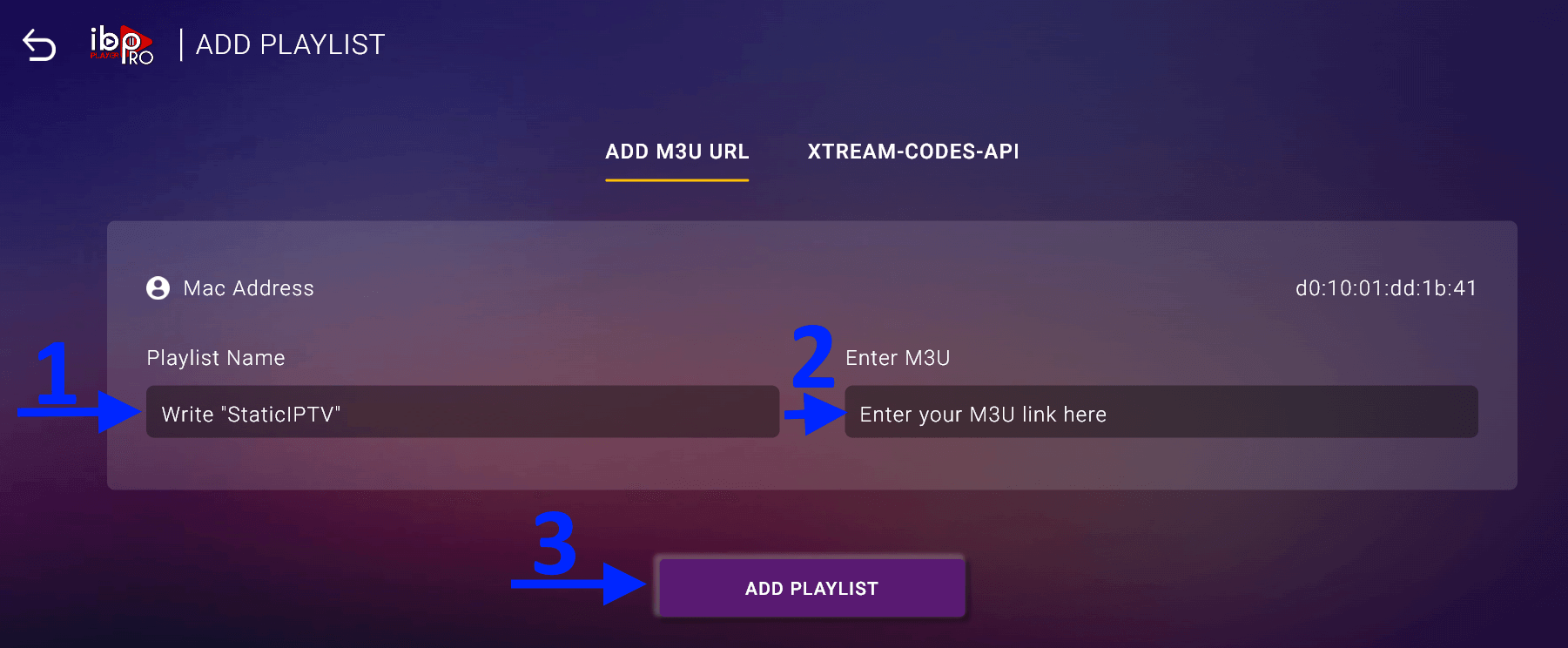
Second : Select tab Xtream-Codes-API and check for info in your email inbox/spam for Subscription Account Login Details
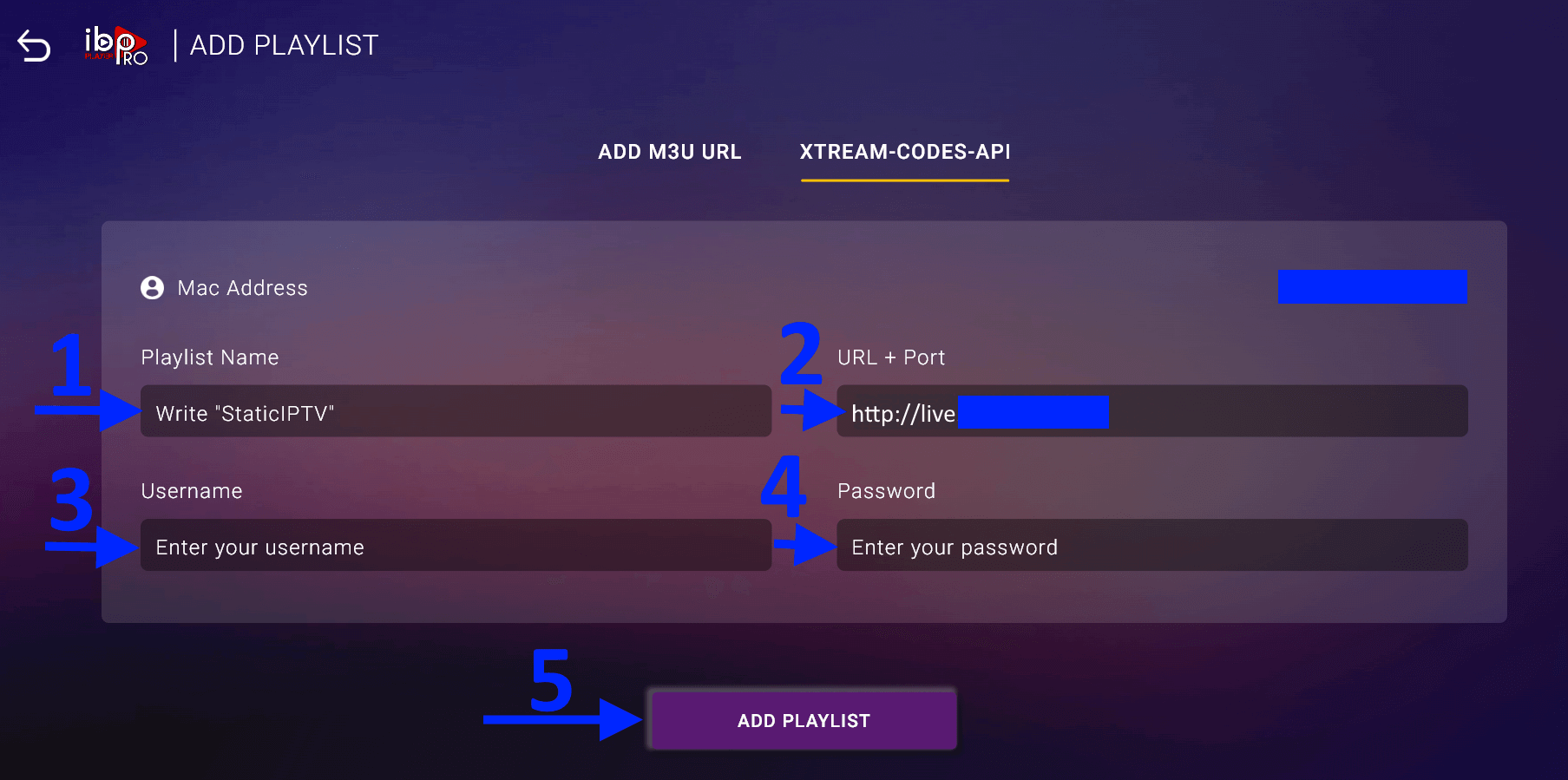
4- Select Add Playlist. Make sure playlist is connected back to Home Page and click Reload
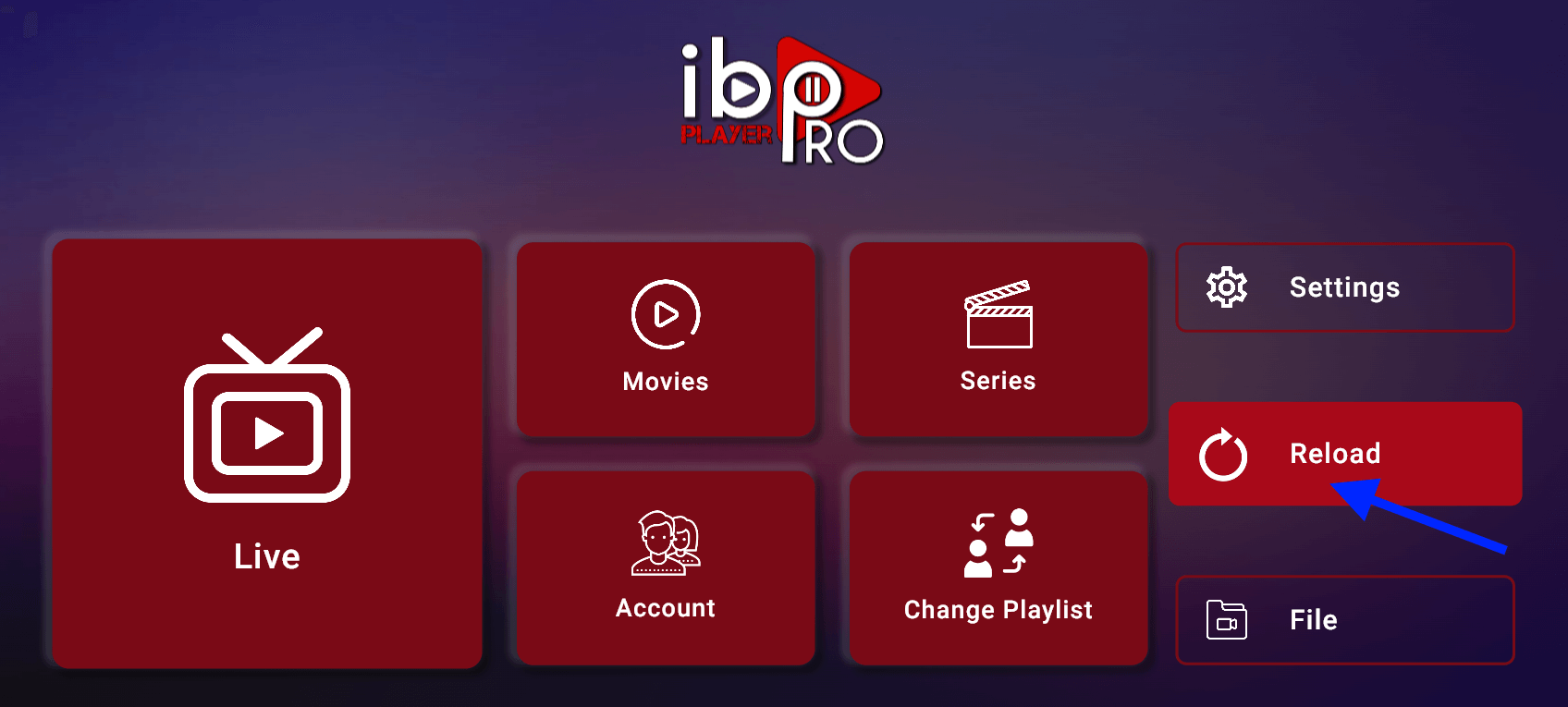
Enjoy your live Movies Series.
Note: If you still have issues, please take a photo of your Mac address and device key with your phone and send it to our team via chat, WhatsApp, or email: info@affordablemedia.app
Click here for live chat.
Click here to message us on WhatsApp.
Note: Numerous applications claim to be the genuine Ibo Player Pro. To qualify for free activation, ensure that you download and install the original application as depicted in the image below:

Just go to the App Store and search for IBO Pro Player.
Direct link to App Store: Click Here
Note: Numerous applications claim to be the genuine Ibo Player Pro. To qualify for free activation, ensure that you download and install the original application as depicted in the image below:

Just go to the App Store and search for IBO Pro Player.
Direct link to App Store: Click Here
Note: Numerous applications claim to be the genuine Ibo Player Pro. To qualify for free activation, ensure that you download and install the original application as depicted in the image below: